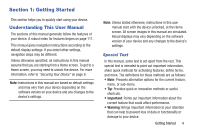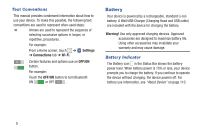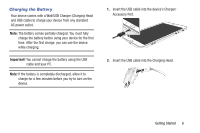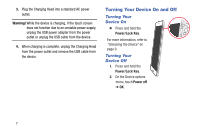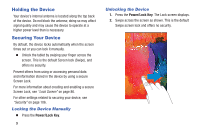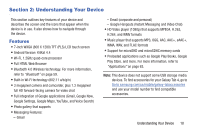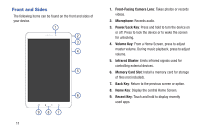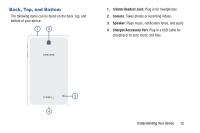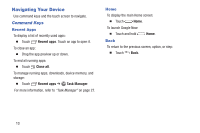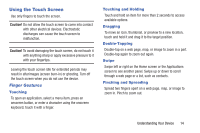Samsung SM-T230NU User Manual Generic Wireless Sm-t230nu Galaxy Tab 4 Kit Kat - Page 14
Holding the Device, Securing Your Device, Locking the Device Manually - tablet
 |
View all Samsung SM-T230NU manuals
Add to My Manuals
Save this manual to your list of manuals |
Page 14 highlights
Holding the Device Your device's internal antenna is located along the top back of the device. Do not block the antenna; doing so may affect signal quality and may cause the device to operate at a higher power level than is necessary. Securing Your Device By default, the device locks automatically when the screen times out or you can lock it manually. Ⅲ Unlock the tablet by swiping your finger across the screen. This is the default Screen lock (Swipe), and offers no security. Prevent others from using or accessing personal data and information stored in the device by using a secure Screen Lock. For more information about creating and enabling a secure Screen Lock, see "Lock Screen" on page 86. For other settings related to securing your device, see "Security" on page 106. Locking the Device Manually Ⅲ Press the Power/Lock Key. 9 Unlocking the Device 1. Press the Power/Lock Key. The Lock screen displays. 2. Swipe across the screen as shown. This is the default Swipe screen lock and offers no security.