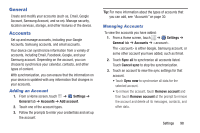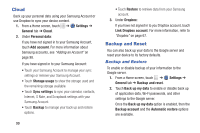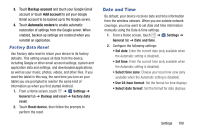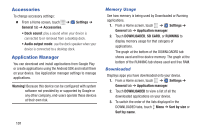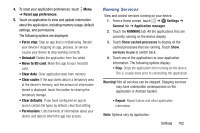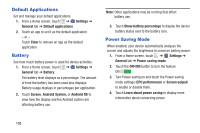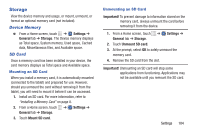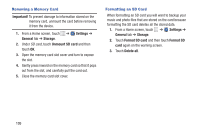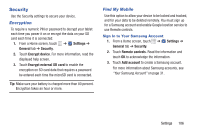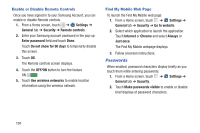Samsung SM-T230NU User Manual Generic Wireless Sm-t230nu Galaxy Tab 4 Kit Kat - Page 107
Running Services, Reset app preferences - android update
 |
View all Samsung SM-T230NU manuals
Add to My Manuals
Save this manual to your list of manuals |
Page 107 highlights
4. To reset your application preferences, touch Menu ➔ Reset app preferences. 5. Touch an application to view and update information about the application, including memory usage, default settings, and permissions. The following options are displayed: • Force stop: Stop an app that is misbehaving. Restart your device if stopping an app, process, or service causes your device to stop working correctly. • Uninstall: Delete the application from the tablet. • Move to SD card: Move this app to your microSD card. • Clear data: Clear application data from memory. • Clear cache: If the app stores data in a temporary area of the device's memory, and the amount of information stored is displayed, touch this button to clearing the temporary storage. • Clear defaults: If you have configured an app to launch certain file types by default, clear that setting. • Permissions: Lists the kinds of information about your device and data to which the app has access. Running Services View and control services running on your device. 1. From a Home screen, touch ➔ Settings ➔ General tab ➔ Application manager. 2. Touch the RUNNING tab. All the applications that are currently running on the device display. 3. Touch Show cached processes to display all the cached processes that are running. Touch Show services in use to switch back. 4. Touch one of the applications to view application information. The following options display: • Stop: Stops the application from running on the device. This is usually done prior to uninstalling the application. Warning! Not all services can be stopped. Stopping services may have undesirable consequences on the application or Android System. • Report: Report failure and other application information. Note: Options vary by application. Settings 102