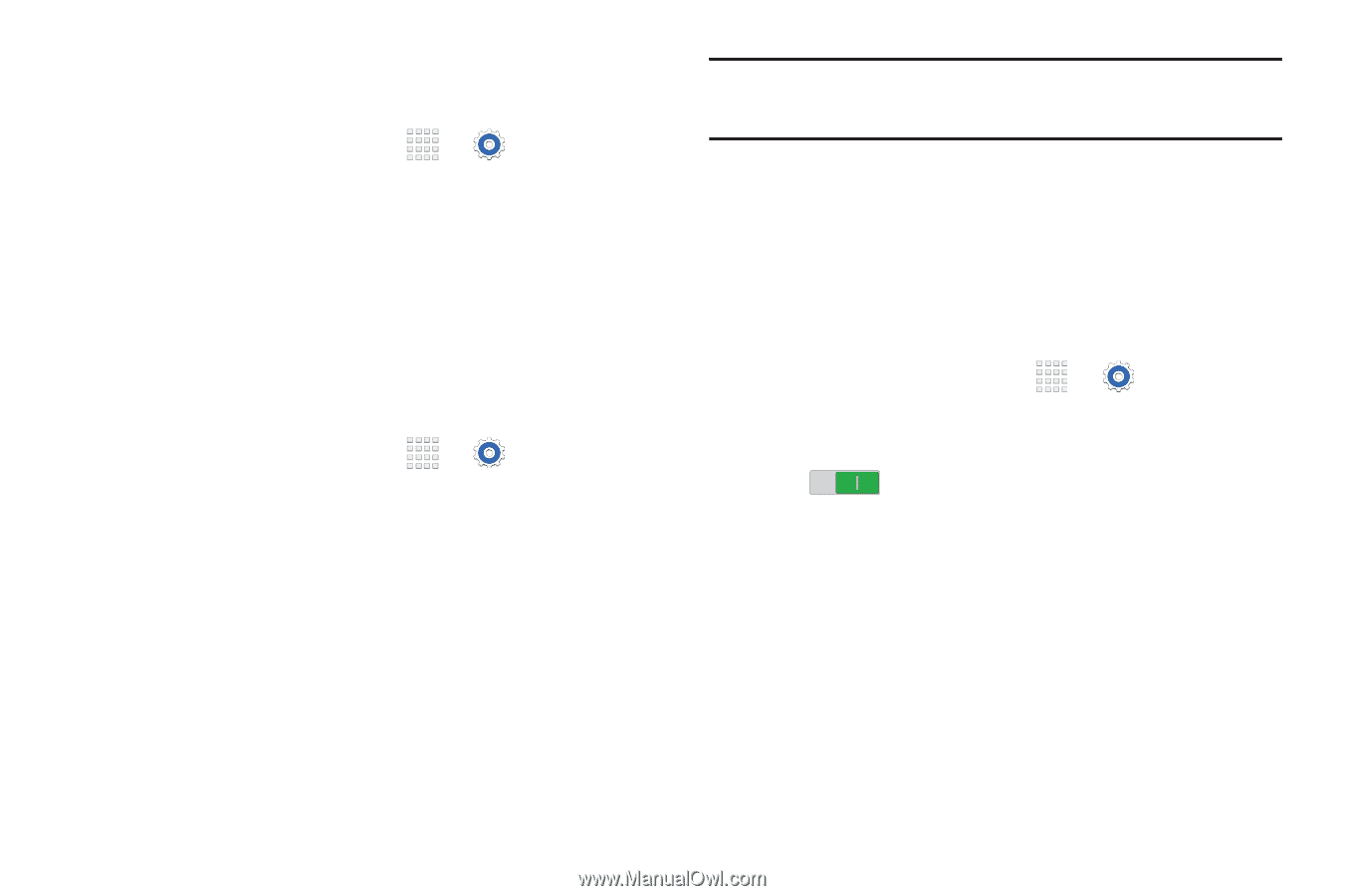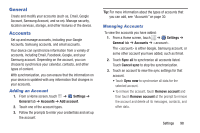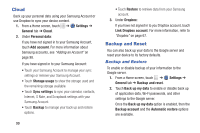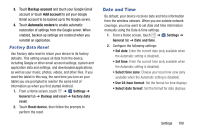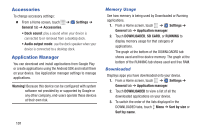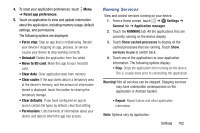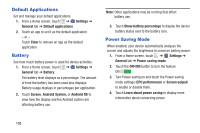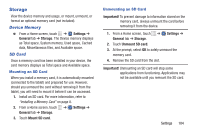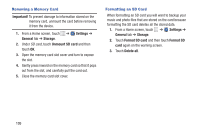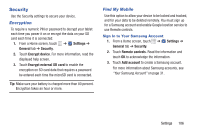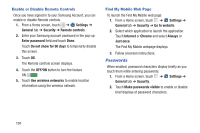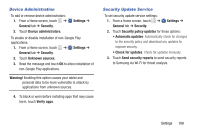Samsung SM-T230NU User Manual Generic Wireless Sm-t230nu Galaxy Tab 4 Kit Kat - Page 108
Default Applications, Battery, Power Saving Mode, Android OS
 |
View all Samsung SM-T230NU manuals
Add to My Manuals
Save this manual to your list of manuals |
Page 108 highlights
Default Applications Set and manage your default applications. 1. From a Home screen, touch ➔ Settings ➔ General tab ➔ Default applications. 2. Touch an app to set it as the default application. - or - Touch Clear to remove an app as the default application. Battery See how much battery power is used for device activities. 1. From a Home screen, touch ➔ Settings ➔ General tab ➔ Battery. The battery level displays as a percentage. The amount of time the battery has been used also displays. Battery usage displays in percentages per application. 2. Touch Screen, Android System, or Android OS to view how the display and the Android system are affecting battery use. Note: Other applications may be running that affect battery use. 3. Touch Show battery percentage to display the device battery status next to the battery icon. Power Saving Mode When enabled, your device automatically analyzes the screen and adjusts the brightness to conserve battery power. 1. From a Home screen, touch ➔ Settings ➔ General tab ➔ Power saving mode. 2. Touch the OFF/ON button to turn the feature ON 3. Turn Power saving on and touch the Power saving mode settings (CPU performance or Screen output) to enable or disable them. 4. Touch Learn about power saving to display more information about conserving power. 103