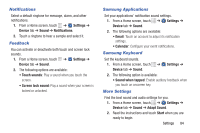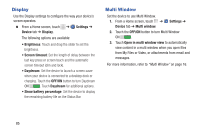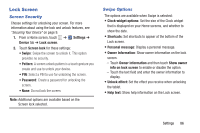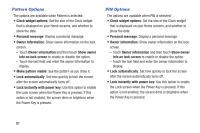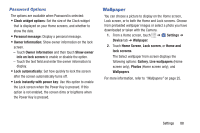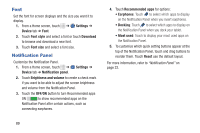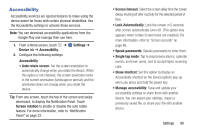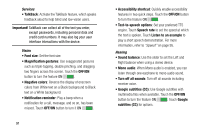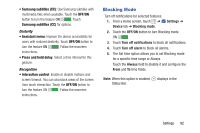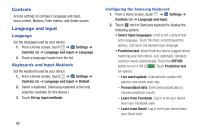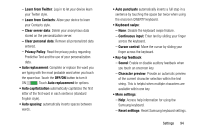Samsung SM-T230NU User Manual Generic Wireless Sm-t230nu Galaxy Tab 4 Kit Kat - Page 94
Font, Notification Panel, Customize the Notification Panel.
 |
View all Samsung SM-T230NU manuals
Add to My Manuals
Save this manual to your list of manuals |
Page 94 highlights
Font Set the font for screen displays and the size you want it to display. 1. From a Home screen, touch ➔ Settings ➔ Device tab ➔ Font. 2. Touch Font style and select a font or touch Download to browse and download a new font. 3. Touch Font size and select a font size. Notification Panel Customize the Notification Panel. 1. From a Home screen, touch ➔ Device tab ➔ Notification panel. Settings ➔ 2. Touch Brightness and volume to create a check mark if you want to be able to adjust the screen brightness and volume from the Notification Panel. 3. Touch the OFF/ON button to turn Recommended apps ON to show recommended apps on the Notification Panel after certain actions, such as connecting earphones. 4. Touch Recommended apps for options: • Earphones: Touch to select which apps to display on the Notification Panel when you insert earphones. • Docking: Touch to select which apps to display on the Notification Panel when you dock your tablet. • Most used: Touch to display your most used apps on the Notification Panel. 5. To customize which quick setting buttons appear at the top of the Notification Panel, touch and drag buttons to reorder them. Touch Reset use the default layout. For more information, refer to "Notification Panel" on page 22. 89