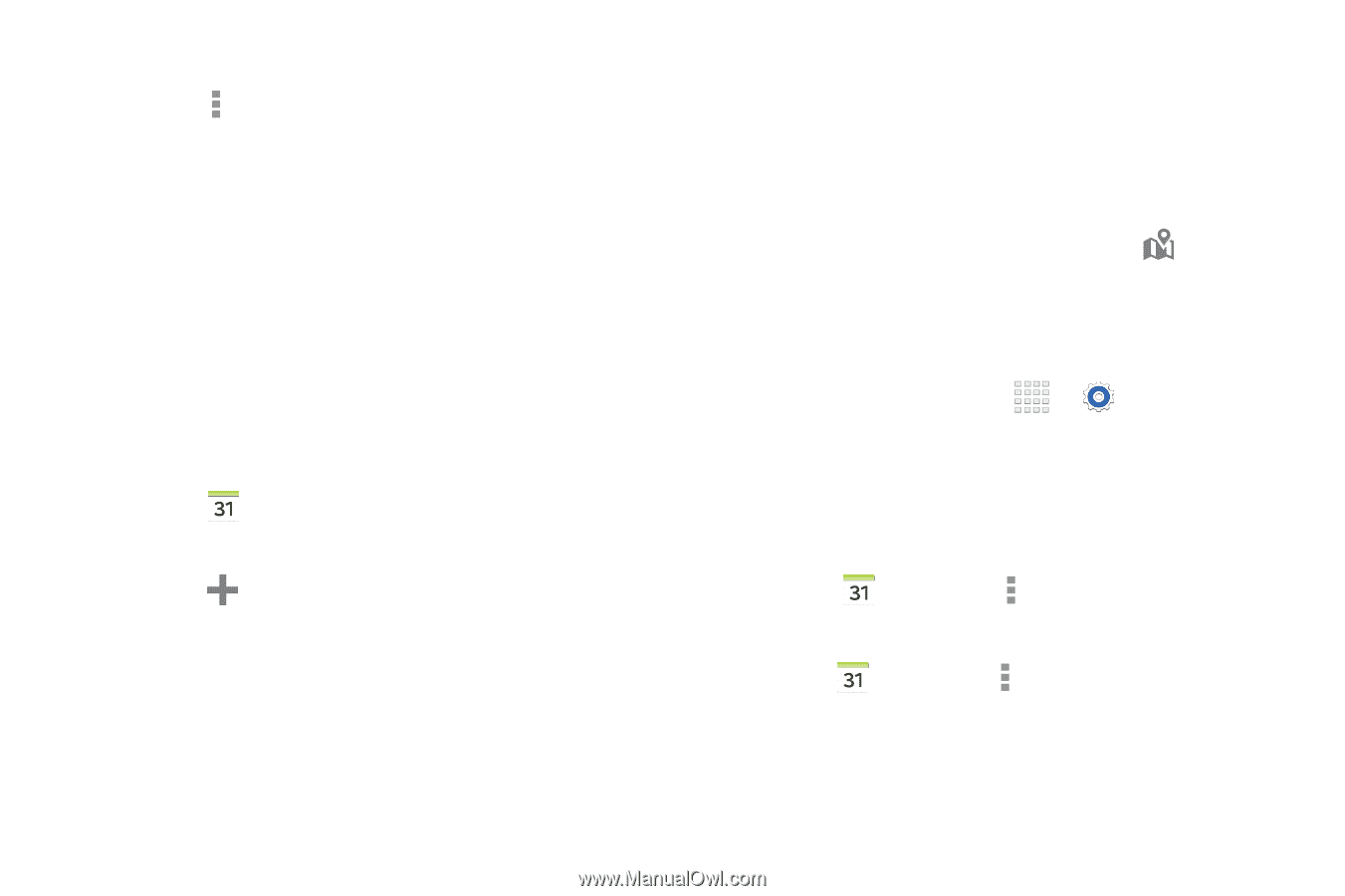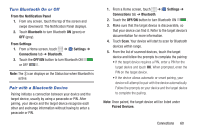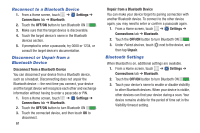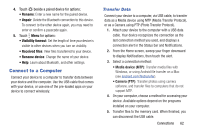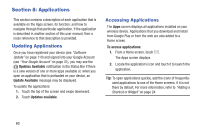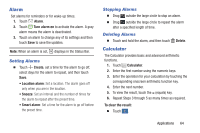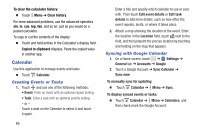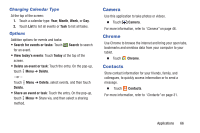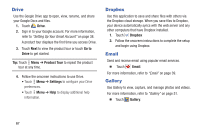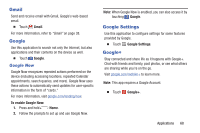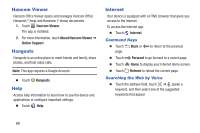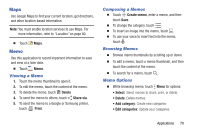Samsung SM-T230NU User Manual Generic Wireless Sm-t230nu Galaxy Tab 4 Kit Kat - Page 70
Calendar, To clear the calculator history, Clear history, Copied to clipboard
 |
View all Samsung SM-T230NU manuals
Add to My Manuals
Save this manual to your list of manuals |
Page 70 highlights
To clear the calculator history: Ⅲ Touch Menu ➔ Clear history. For more advanced problems, use the advanced operators sin, ln, cos, log, tan, and so on, just as you would on a pocket calculator. To copy or cut the contents of the display: Ⅲ Touch and hold entries in the Calculator's display field. Copied to clipboard displays. Paste the copied value in another app. Calendar Use this application to manage events and tasks. Ⅲ Touch Calendar. Creating Events or Tasks 1. Touch and use one of the following methods: • Event: Enter an event with an optional repeat setting. • Task: Enter a task with an optional priority setting. - or - Touch a date on the Calendar to select it and touch it again. 65 Enter a title and specify which calendar to use or sync with. Then touch Edit event details or Edit task details to add more details, such as how often the event repeats, alerts, or where it takes place. 2. Attach a map showing the location of the event. Enter the location in the Location field, touch next to the field, and then pinpoint the precise location by touching and holding on the map that appears. Syncing with Google Calendar 1. On a Home screen, touch ➔ Settings ➔ General tab ➔ Accounts ➔ Google. 2. Touch a Google Account ➔ Sync Calendar ➔ Sync now. To manually sync for updating: Ⅲ Touch Calendar ➔ Menu ➔ Sync. To display synced events or tasks: Ⅲ Touch Calendar ➔ Menu ➔ Calendars, and then check mark the Google Account.