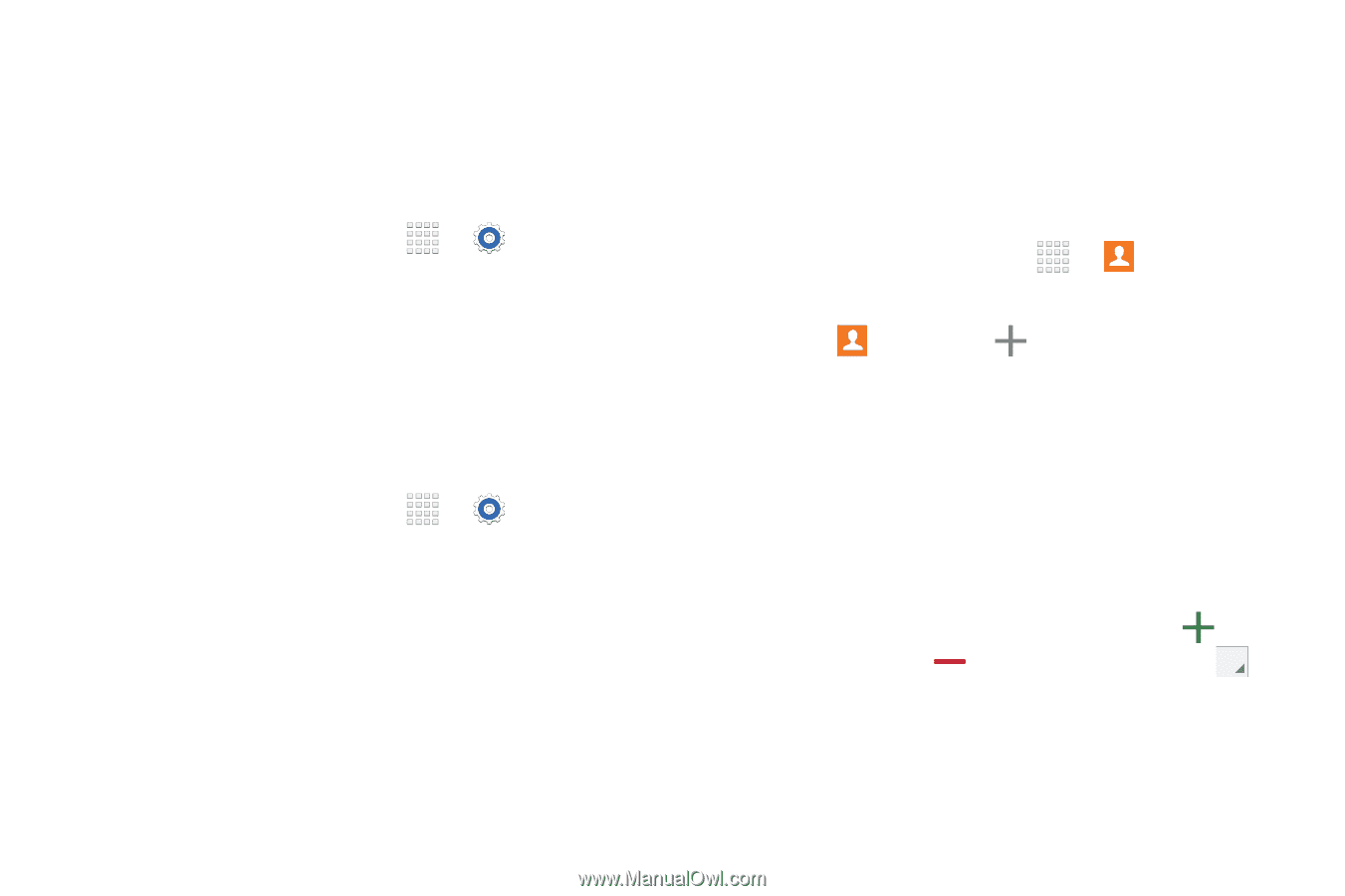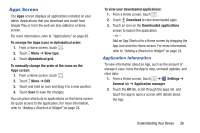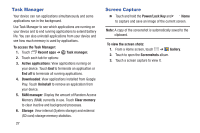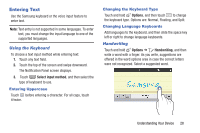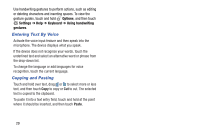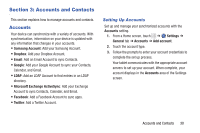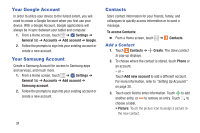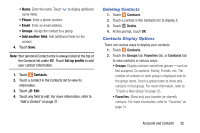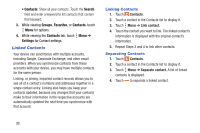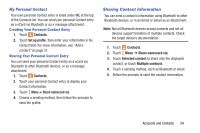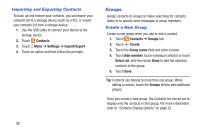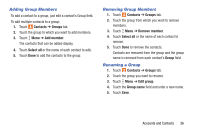Samsung SM-T230NU User Manual Generic Wireless Sm-t230nu Galaxy Tab 4 Kit Kat - Page 36
Your Google Account, Your Samsung Account, Contacts, Add a Contact
 |
View all Samsung SM-T230NU manuals
Add to My Manuals
Save this manual to your list of manuals |
Page 36 highlights
Your Google Account In order to utilize your device to the fullest extent, you will need to create a Google Account when you first use your device. With a Google Account, Google applications will always be in sync between your tablet and computer. 1. From a Home screen, touch ➔ Settings ➔ General tab ➔ Accounts ➔ Add account ➔ Google. 2. Follow the prompts to sign into your existing account or create a new account. Your Samsung Account Create a Samsung Account for access to Samsung apps and services, and much more. 1. From a Home screen, touch ➔ Settings ➔ General tab ➔ Accounts ➔ Add account ➔ Samsung account. 2. Follow the prompts to sign into your existing account or create a new account. 31 Contacts Store contact information for your friends, family, and colleagues to quickly access information or to send a message. To access Contacts: Ⅲ From a Home screen, touch ➔ Contacts. Add a Contact 1. Touch Contacts ➔ Create. The Save contact to pop-up displays. 2. To choose where the contact is stored, touch Phone or an account. - or - Touch Add new account to add a different account. For more information, refer to "Setting Up Accounts" on page 30. 3. Touch each field to enter information. Touch to add another entry, or to remove an entry. Touch to choose a label. • Picture: Touch the picture icon to assign a picture to the new contact.