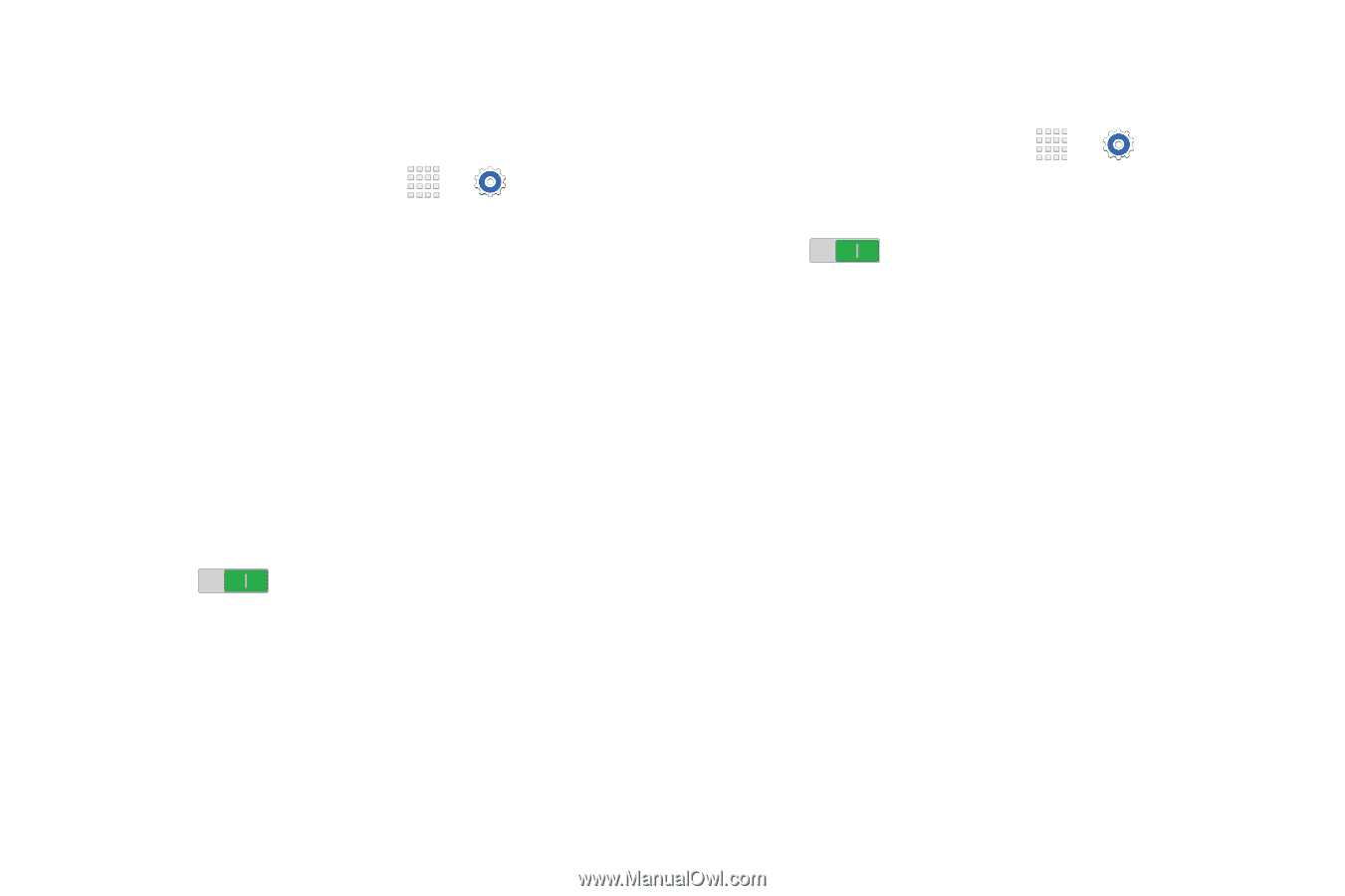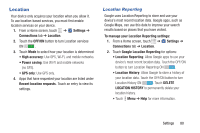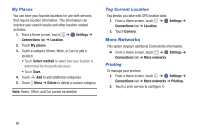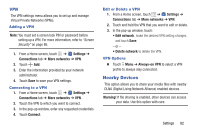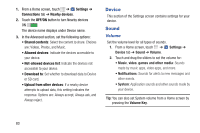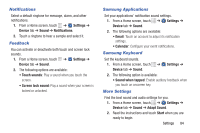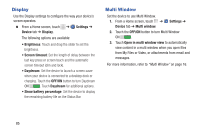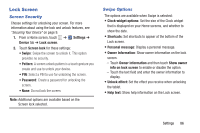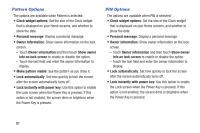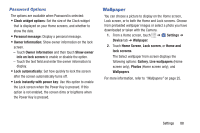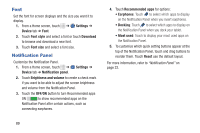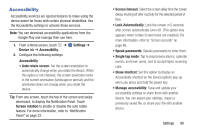Samsung SM-T230NU User Manual Generic Wireless Sm-t230nu Galaxy Tab 4 Kit Kat - Page 90
Display, Multi Window, Settings, Device, OFF/ON, Daydream, Open in multi window view
 |
View all Samsung SM-T230NU manuals
Add to My Manuals
Save this manual to your list of manuals |
Page 90 highlights
Display Use the Display settings to configure the way your device's screen operates. Ⅲ From a Home screen, touch ➔ Settings ➔ Device tab ➔ Display. The following options are available: • Brightness: Touch and drag the slider to set the brightness. • Screen timeout: Set the length of delay between the last key press or screen touch and the automatic screen timeout (dim and lock). • Daydream: Set the device to launch a screen saver when your device is connected to a desktop dock or charging. Touch the OFF/ON button to turn Daydream ON . Touch Daydream for additional options. • Show battery percentage: Set the device to display the remaining battery life on the Status Bar. Multi Window Set the device to use Multi Window. 1. From a Home screen, touch ➔ Settings ➔ Device tab ➔ Multi window. 2. Touch the OFF/ON button to turn Multi Window ON . 3. Touch Open in multi window view to automatically view content in a multi window when you open files from My Files or Video, or attachments from email and messages. For more information, refer to "Multi Window" on page 16. 85