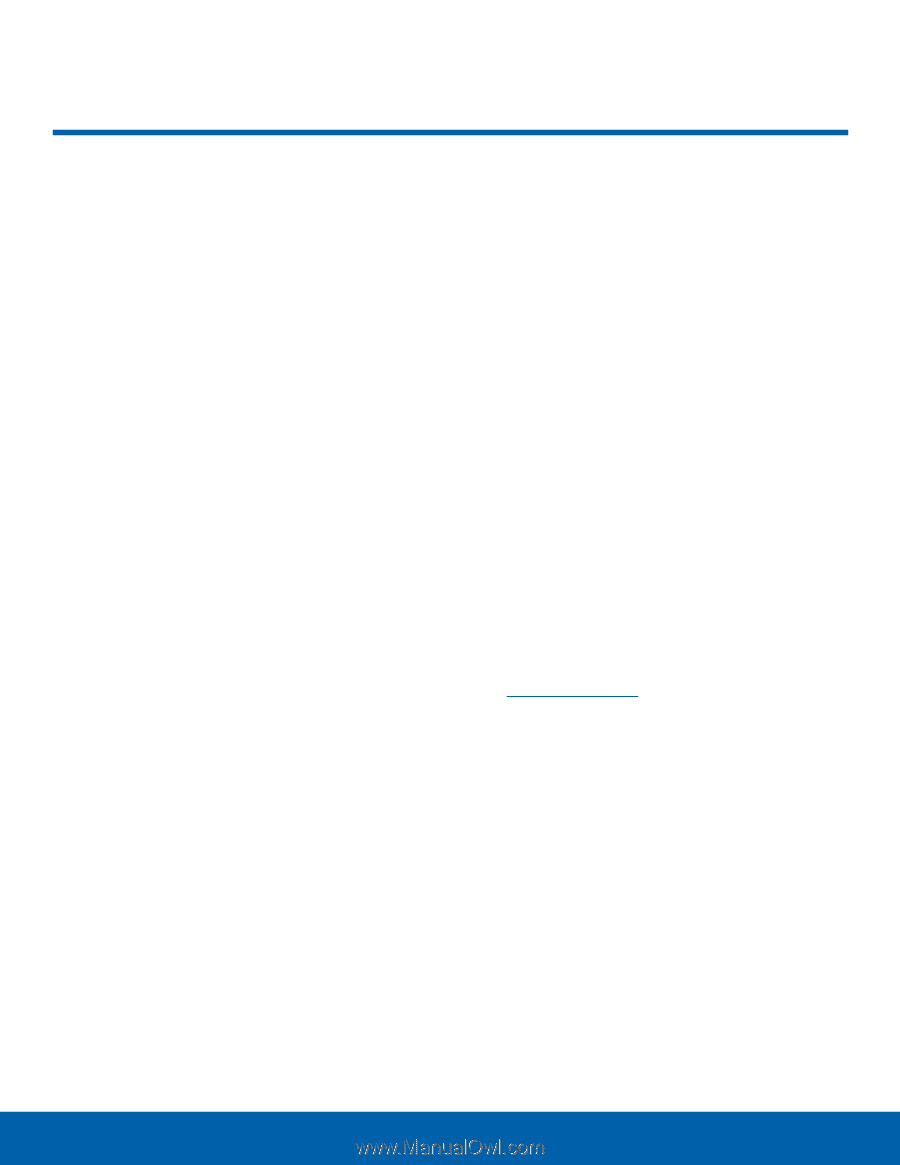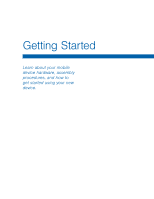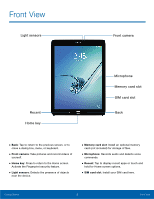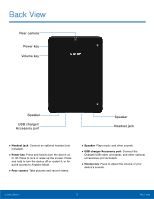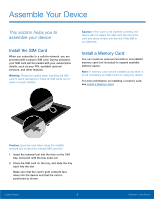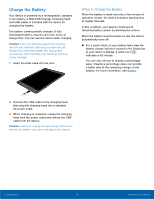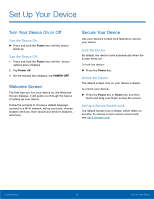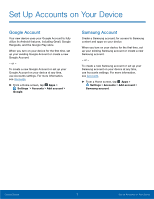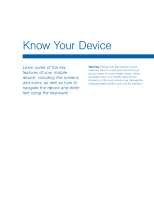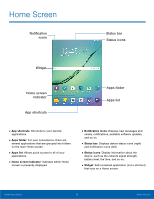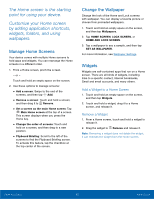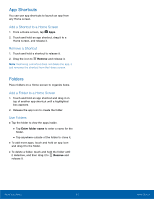Samsung SM-T817T User Manual - Page 11
Set Up Your Device, Turn the Device On, Lock the Device, Set Up a Secure Screen Lock
 |
View all Samsung SM-T817T manuals
Add to My Manuals
Save this manual to your list of manuals |
Page 11 highlights
Set Up Your Device Turn Your Device On or Off Turn the Device On ► Press and hold the Power key until the device starts up. Turn the Device Off 1. Press and hold the Power key until the device options menu displays. 2. Tap Power off. 3. On the window that displays, tap POWER OFF. Welcome Screen The first time you turn your device on, the Welcome Screen displays. It will guide you through the basics of setting up your device. Follow the prompts to choose a default language, connect to a Wi‑Fi network, set up accounts, choose location services, learn about your device's features, and more. Secure Your Device Use your device's screen lock features to secure your device. Lock the Device By default, the device locks automatically when the screen times out. To lock the device: ► Press the Power key. Unlock the Device The default screen lock on your device is Swipe. To unlock your device: ► Press the Power key or Home key, and then touch and drag your finger across the screen. Set Up a Secure Screen Lock The default Screen lock is Swipe, which offers no security. To choose a more secure screen lock, see Set a Screen Lock. Getting Started 6 Set Up Your Device