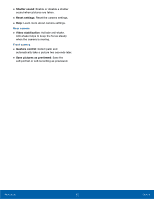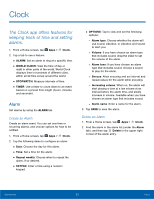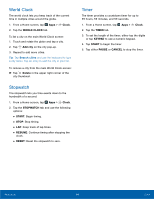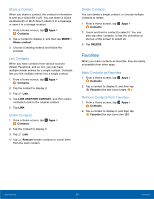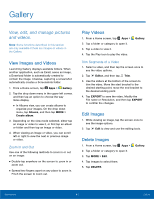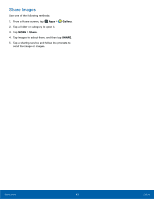Samsung SM-T817T User Manual - Page 42
Groups, Contact Settings, Create a Group, Add Contacts to a Group, Send an Email to a Group
 |
View all Samsung SM-T817T manuals
Add to My Manuals
Save this manual to your list of manuals |
Page 42 highlights
Groups You can use groups to organize your contacts. Your device comes with preloaded groups, and you can create your own. You might create a group for your family, for coworkers, or a team. Groups make it easy to find contacts, and you can send messages to the members of a group. Create a Group 1. From a Home screen, tap Apps > Contacts. 2. Tap GROUPS, and then tap ADD (next to the Groups heading). 3. Tap fields to enter information about the group: • Tap Create group in to choose where to save the group. You can save it to a specific account, to the device memory, or to all accounts. Tap the entries to select or deselect them. • Tap Group name to enter a name for the new group. • Tap Add member and select contacts to add to the new group, and then tap DONE. 4. Tap SAVE. Rename a Group 1. From a Home screen, tap Apps > Contacts. 2. Tap GROUPS, and then tap a group. 3. Tap MORE > Edit group and enter a new name. 4. Tap SAVE. Add Contacts to a Group 1. From a Home screen, tap Apps > Contacts. 2. Tap GROUPS, and then tap a group. 3. Tap ADD, and then tap the contacts you want to add. 4. Tap DONE. Send an Email to a Group You can send an email to members of a group. 1. From a Home screen, tap Apps > Contacts. 2. Tap GROUPS, and then tap a group. 3. Tap MORE > Send email. 4. Tap contacts to select them, or tap the checkbox at the top of the screen to select all, and then tap DONE. You will only see group members that have an email address in their records. 5. Choose an account and follow the prompts. Delete a Group Preset groups, such as Family, cannot be deleted. 1. From a Home screen, tap Apps > Contacts. 2. Tap GROUPS. 3. Tap DELETE. 4. Tap the group category to open. 5. Tap the groups to select them or tap the checkbox at the top of the screen to select all 6. Tap DELETE. Contact Settings These settings allow you to modify settings associated with using the Contacts app. 1. From a Home screen, tap Contacts. 2. Tap MORE > Settings. Apps > 3. Tap an option and follow the onscreen instructions. Applications 37 Contacts