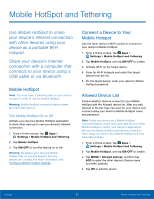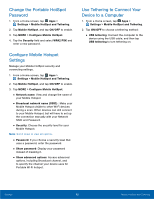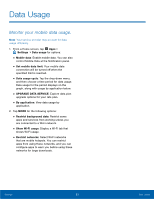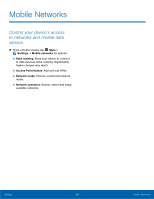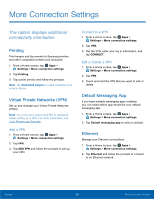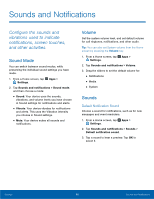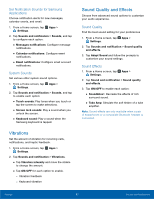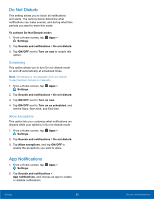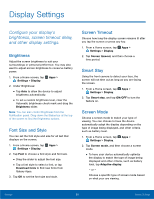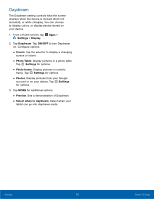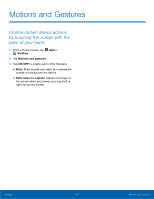Samsung SM-T817T User Manual - Page 71
Sounds and Notifications, vibrations used to indicate, and other activities.
 |
View all Samsung SM-T817T manuals
Add to My Manuals
Save this manual to your list of manuals |
Page 71 highlights
Sounds and Notifications Configure the sounds and vibrations used to indicate notifications, screen touches, and other activities. Sound Mode You can switch between sound modes, while preserving the individual sound settings you have made. 1. From a Home screen, tap Apps > Settings. 2. Tap Sounds and notifications > Sound mode, and then choose a mode: • Sound: Your device uses the sounds, vibrations, and volume levels you have chosen in Sound settings for notifications and alerts. • Vibrate: Your device vibrates for notifications and alerts. This uses the Vibration intensity you choose in Sound settings. • Mute: Your device mutes all sounds and notifications. Volume Set the system volume level, and set default volume for call ringtones, notifications, and other audio. Tip: You can also set System volume from the Home screen by pressing the Volume key. 1. From a Home screen, tap Apps > Settings. 2. Tap Sounds and notifications > Volume. 3. Drag the sliders to set the default volume for: • Notifications • Media • System Sounds Default Notification Sound Choose a sound for notifications, such as for new messages and event reminders. 1. From a Home screen, tap Apps > Settings. 2. Tap Sounds and notifications > Sounds > Default notification sound. 3. Tap a sound to hear a preview. Tap OK to select it. Settings 66 Sounds and Notifications