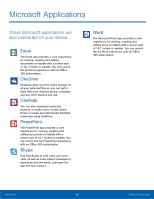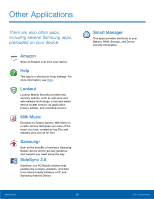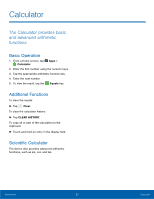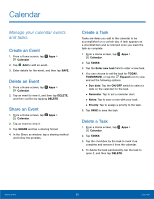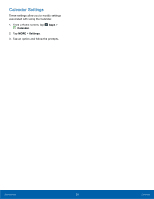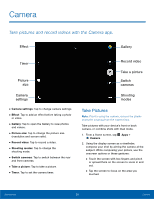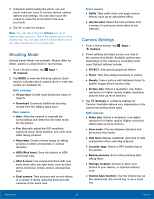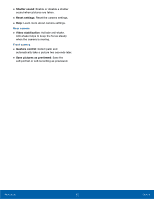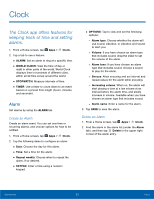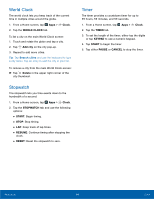Samsung SM-T817T User Manual - Page 35
Camera, Take pictures and record videos with the Camera app.²
 |
View all Samsung SM-T817T manuals
Add to My Manuals
Save this manual to your list of manuals |
Page 35 highlights
Camera Take pictures and record videos with the Camera app. Effect Gallery Timer Picture size Camera settings • Camera settings: Tap to change camera settings. • Effect: Tap to add an effect before taking a photo or video. • Gallery: Tap to open the Gallery to view photos and videos. • Picture size: Tap to change the picture size (resolution and screen ratio). • Record video: Tap to record a video. • Shooting modes: Tap to change the shooting mode. • Switch cameras: Tap to switch between the rear and front cameras. • Take a picture: Tap to take a picture. • Timer: Tap to set the camera timer. Record video Take a picture Switch cameras Shooting modes Take Pictures Note: Prior to using the camera, remove the plastic protective covering from the camera lens. Take pictures with your device's front or back camera, or combine shots with Dual mode. 1. From a Home screen, tap Apps > Camera. 2. Using the display screen as a viewfinder, compose your shot by aiming the camera at the subject. While composing your picture, use the onscreen options or these gestures: • Touch the screen with two fingers and pinch or spread them on the screen to zoom in and out. • Tap the screen to focus on the area you touched. Applications 30 Camera