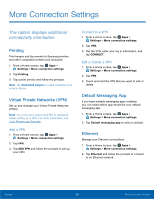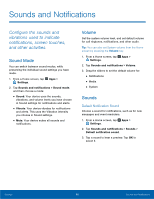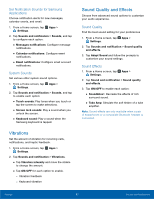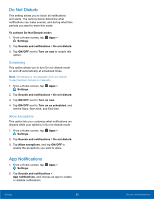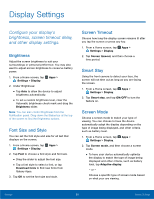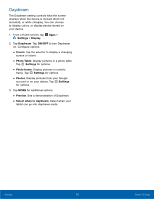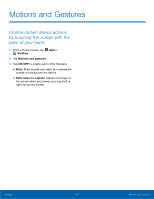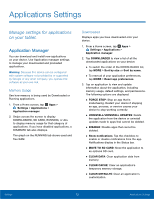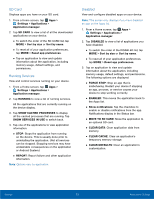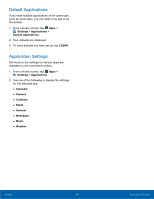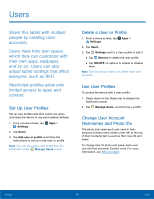Samsung SM-T817T User Manual - Page 75
Daydream, Settings, Display, ON/OFF, Colors, Photo Table, Photo frame, Photos, Preview
 |
View all Samsung SM-T817T manuals
Add to My Manuals
Save this manual to your list of manuals |
Page 75 highlights
Daydream The Daydream setting controls what the screen displays when the device is docked (dock not included), or while charging. You can choose to display colors, or display photos stored on your device. 1. From a Home screen, tap Apps > Settings > Display. 2. Tap Daydream. Tap ON/OFF to turn Daydream on. Configure options: • Colors: Tap the selector to display a changing screen of colors. • Photo Table: Display pictures in a photo table. Tap Settings for options. • Photo frame: Display pictures in a photo frame. Tap Settings for options. • Photos: Display pictures from your Google account or on your device. Tap Settings for options. 3. Tap MORE for additional options: • Preview: See a demonstration of Daydream. • Select when to daydream: Select when your tablet can go into daydream mode. Settings 70 Display Settings