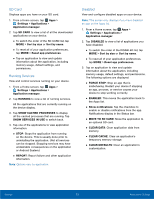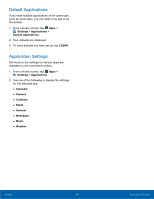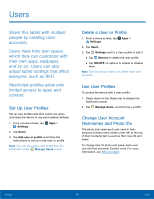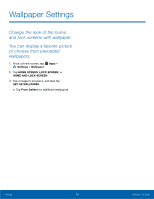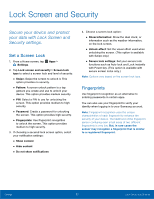Samsung SM-T817T User Manual - Page 83
Device Security, Register a Fingerprint, Change Backup Password, Fingerprint Veri²cation
 |
View all Samsung SM-T817T manuals
Add to My Manuals
Save this manual to your list of manuals |
Page 83 highlights
Register a Fingerprint You can register up to 4 fingerprints. A password will also be set up as an alternative to your fingerprint. 1. From a Home screen, tap Apps > Settings. 2. Tap Lock screen and security > Fingerprints. • To add a fingerprint, tap Add fingerprint and follow the instructions to register a fingerprint and password. • To rename a fingerprint, touch and hold the fingerprint, and then tap RENAME. • To delete a fingerprint, touch and hold the fingerprint, and then tap REMOVE. Change Backup Password You can change the backup password for your fingerprint. 1. From a Home screen, tap Apps > Settings. 2. Tap Lock screen and security > Fingerprints. 3. Tap Change backup password and enter a new password. Fingerprint Verification Fingerprint verification can be used for other accounts accessed from your tablet. 1. From a Home screen, tap Apps > Settings. 2. Tap Lock screen and security > Fingerprints. • Web sign‑in: Access your online accounts using your fingerprint. • Verify Samsung account: Verify your identity using your fingerprint when logging in to your Samsung account. Device Security Configure security for your tablet. 1. From a Home screen, tap Apps > Settings. 2. Tap Lock screen and security > Device security. 3. Tap Install My KNOX to activate KNOX active protection on your device. Find My Mobile Protect your device from loss or theft allowing your device to be locked, tracked, and for your data to be deleted remotely. ► To access your device remotely, visit findmymobile.samsung.com. Note: You must sign up for a Samsung account and enable Google location service to use Find My Mobile. 1. From a Home screen, tap Apps > Settings. 2. Tap Lock screen and security > Find My Mobile. 3. Enter your Samsung account password, or if you are not logged in to your Samsung account, tap Add account and follow the prompts. 4. The following options are available: • Remote controls: Tap to activate or deactivate Remote controls, which allows you to access your device remotely. • Google location service: Tap to activate or deactivate Google location service. This service must be on in order to find your tablet. Settings 78 Lock Screen and Security