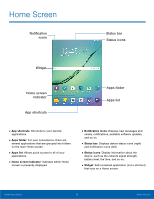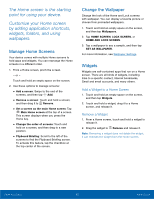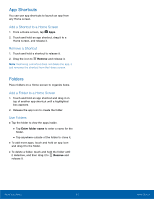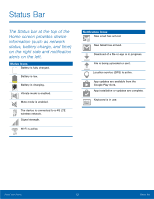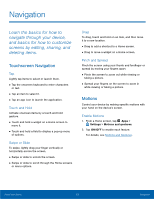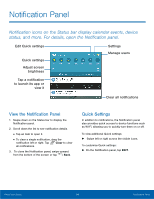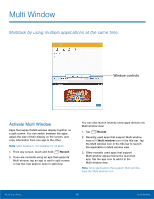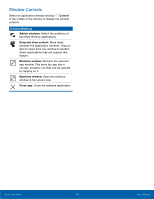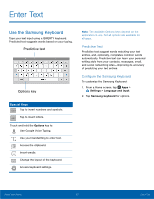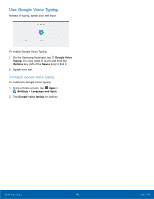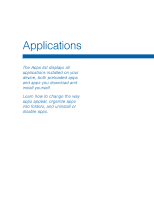Samsung SM-T817T User Manual - Page 19
Notification Panel, Edit Quick settings
 |
View all Samsung SM-T817T manuals
Add to My Manuals
Save this manual to your list of manuals |
Page 19 highlights
Notification Panel Notification icons on the Status bar display calendar events, device status, and more. For details, open the Notification panel. Edit Quick settings Quick settings Adjust screen brightness Tap a notification to launch its app or view it Settings Manage users Clear all notifications View the Notification Panel 1. Swipe down on the Status bar to display the Notification panel. 2. Scroll down the list to see notification details. • Tap an item to open it. • To clear a single notification, drag the notification left or right. Tap Clear to clear all notifications. 3. To close the Notification panel, swipe upward from the bottom of the screen or tap Back. Quick Settings In addition to notifications, the Notification panel also provides quick access to device functions such as Wi‑Fi, allowing you to quickly turn them on or off. To view additional Quick settings: ► Swipe left or right across the visible icons. To customize Quick settings: ► On the Notification panel, tap EDIT. Know Your Device 14 Notification Panel