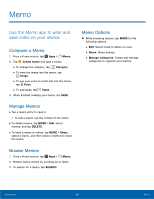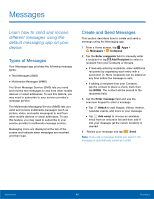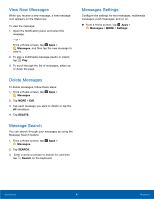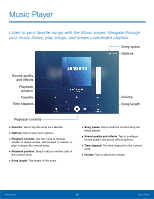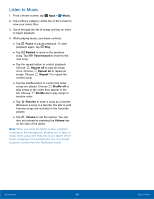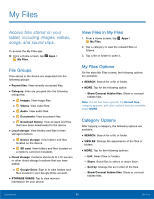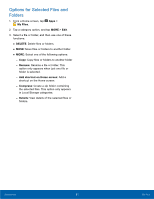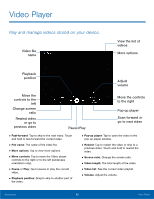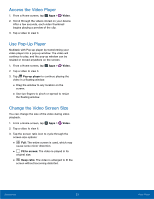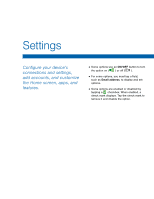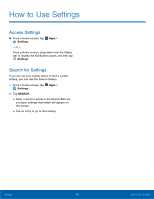Samsung SM-T817T User Manual - Page 55
My Files, tablet, including images, videos, songs, and sound clips.
 |
View all Samsung SM-T817T manuals
Add to My Manuals
Save this manual to your list of manuals |
Page 55 highlights
My Files Access files stored on your tablet, including images, videos, songs, and sound clips. To access the My Files app: ► From a Home screen, tap My Files. Apps > File Groups Files stored in the device are organized into the following groups: • Recent files: View recently accessed files. • Category: Files are grouped into the following categories: • Images: View image files. • Videos: View video files. • Audio: View audio files. • Documents: View document files. • Download history: View all apps and files that have been downloaded to the device. • Local storage: View folders and files in their storage locations. • Device storage: View folders and files located on the device. • SD card: View folders and files located on a memory card (not included). • Cloud storage: Contains shortcuts to FTP servers or other cloud storage locations that you have added. • Google Drive: Sign in to view folders and files located in your Google Drive account. • STORAGE USAGE: Tap to view memory information for your phone. View Files in My Files 1. From a Home screen, tap Apps > My Files. 2. Tap a category to view the relevant files or folders. 3. Tap a file or folder to open it. My Files Options On the main My Files screen, the following options are available: • SEARCH: Search for a file or folder. • MORE: Tap for the following option: ‑ Show/Conceal hidden files: Show or conceal hidden files. Note: If a file has been opened, the Recent files category appears, and other options become available under MORE. Category Options After tapping a category, the following options are available: • SEARCH: Search for a file or folder. • VIEW AS: Change the appearance of the files or folders. • MORE: Tap for the following options: ‑ Edit: Select files or folders. ‑ Share: Send files to others or share them. ‑ Sort by: Change the sort order of the files. ‑ Show/Conceal hidden files: Show or conceal hidden files. Applications 50 My Files