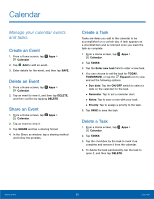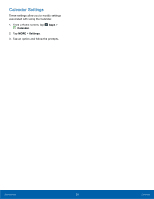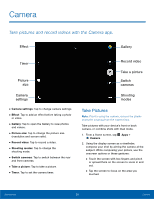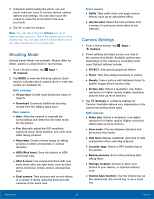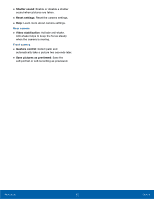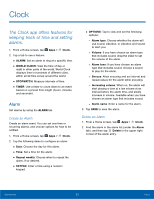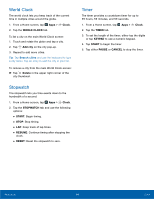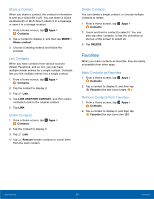Samsung SM-T817T User Manual - Page 38
Clock, Alarm
 |
View all Samsung SM-T817T manuals
Add to My Manuals
Save this manual to your list of manuals |
Page 38 highlights
Clock The Clock app offers features for keeping track of time and setting alarms. 1. From a Home screen, tap Apps > Clock. 2. Tap a tab to use a feature: • ALARM: Set an alarm to ring at a specific time. • WORLD CLOCK: View the time of day or night in other parts of the world. World Clock displays time in hundreds of different cities, within all 24 time zones around the world. • STOPWATCH: Measure intervals of time. • TIMER: Use a timer to count down to an event based on a preset time length (hours, minutes, and seconds). Alarm Set alarms by using the ALARM tab. Create an Alarm Create an alarm event. You can set one‑time or recurring alarms, and choose options for how to be notified. 1. From a Home screen, tap Apps > Clock. 2. Tap the following items to configure an alarm: • Date: Choose the day for this alarm. • Time: Set a time for the alarm. • Repeat weekly: Choose when to repeat the alarm, if so desired. • KEYPAD: Enter a time using a numeric keypad. • OPTIONS: Tap to view and set the following options: ‑ Alarm type: Choose whether the alarm will use sound, vibration, or vibration and sound to alert you. ‑ Volume: If you have chosen an alarm type that includes sound, drag the slider to set the volume of the alarm. ‑ Alarm tone: If you have chosen an alarm type that includes sound, choose a sound to play for the alarm. ‑ Snooze: Allow snoozing and set interval and repeat values for the alarm while snoozing. ‑ Increasing volume: When on, the alarm will start playing a tone at a low volume at an interval before the alarm time, and slowly increase in volume. Available when you have chosen an alarm type that includes sound. ‑ Alarm name: Enter a name for the alarm. 3. Tap SAVE to save the alarm. Delete an Alarm 1. From a Home screen, tap Apps > Clock. 2. Find the alarm in the alarm list (under the Alarm tab), and then tap Delete in the upper right corner of the alarm entry. Applications 33 Clock