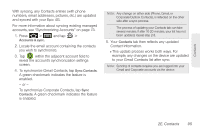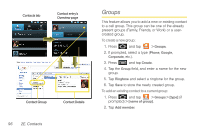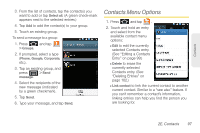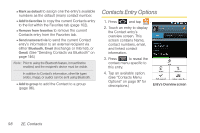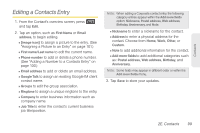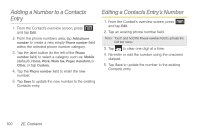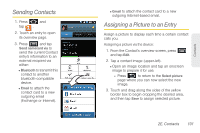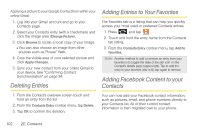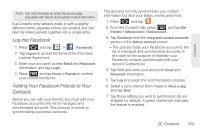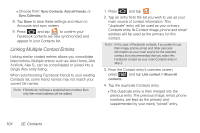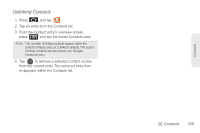Samsung SPH-D700 User Manual (user Manual) (ver.f6) (English) - Page 114
Adding a Number to a Contacts Entry, Editing a Contacts Entry’s Number - touch screen not working
 |
View all Samsung SPH-D700 manuals
Add to My Manuals
Save this manual to your list of manuals |
Page 114 highlights
Adding a Number to a Contacts Entry 1. From the Contact's overview screen, press and tap Edit. 2. From the phone numbers area, tap Add phone number to create a new empty Phone number field within the selected phone number category. 3. Tap the label button (to the left of the Phone number field) to select a category such as: Mobile (default), Home, Work, Work fax, Pager, Assistant, or Other, or tap Custom. 4. Tap the Phone number field to enter the new number. 5. Tap Save to update the new number to the existing Contacts entry. Editing a Contacts Entry's Number 1. From the Contact's overview screen, press and tap Edit. 2. Tap an existing phone number field. Note: Touch and hold the Phone number field to activate the Edit text menu. 3. Tap to clear one digit at a time. 4. Re-enter or edit the number using the onscreen dialpad. 5. Tap Save to update the number to the existing Contacts entry. 100 2E. Contacts