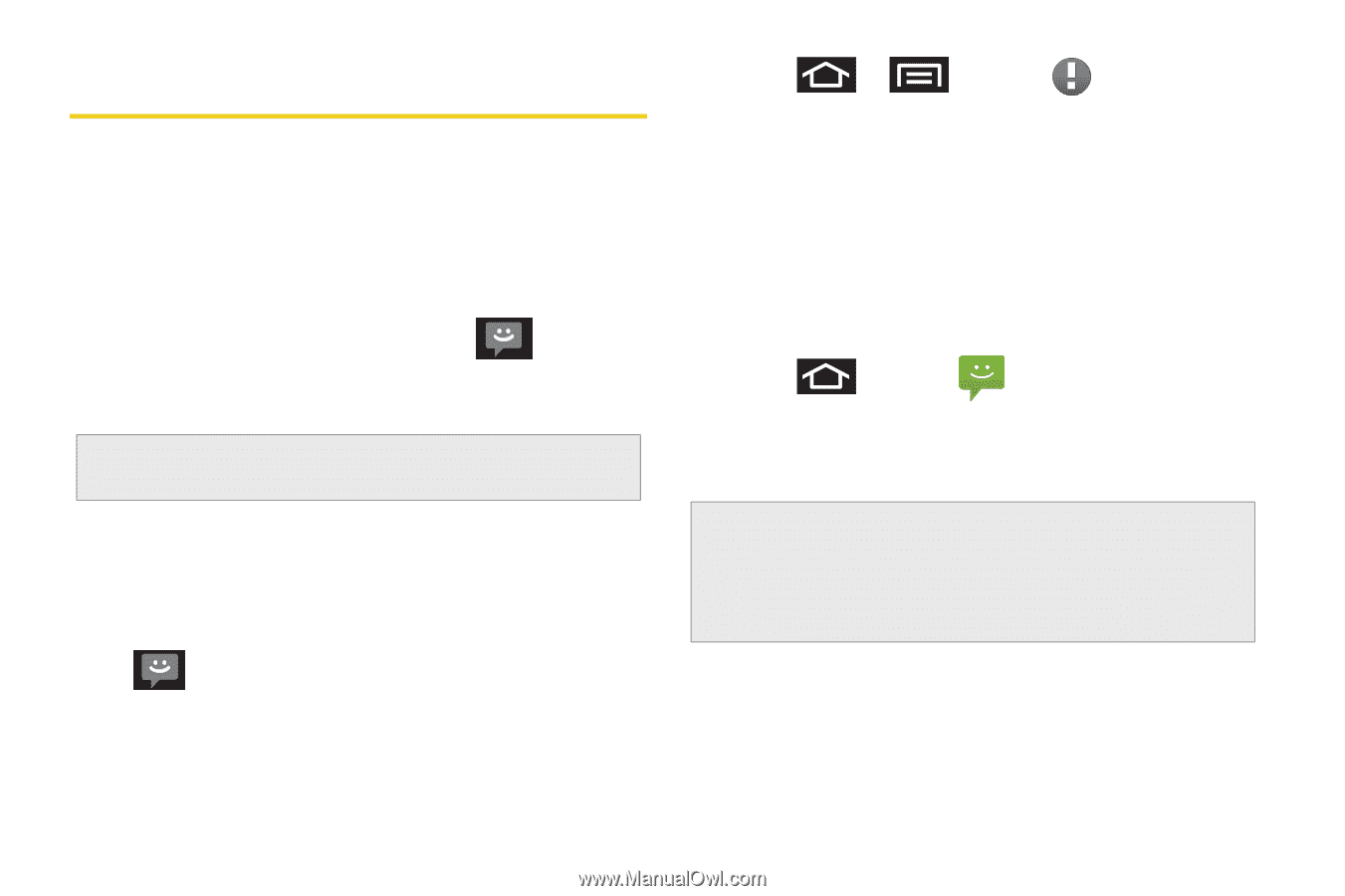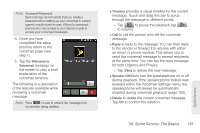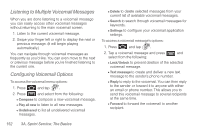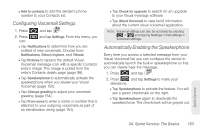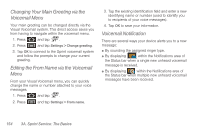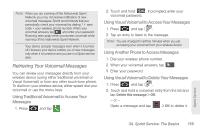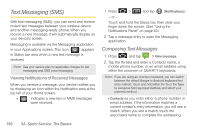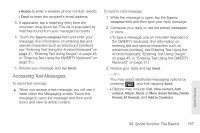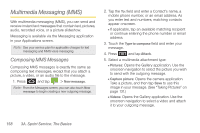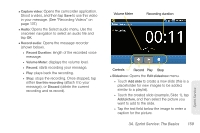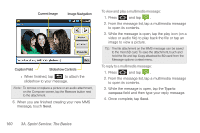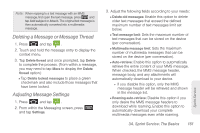Samsung SPH-D700 User Manual (user Manual) (ver.f6) (English) - Page 170
Text Messaging (SMS), Composing Text Messages
 |
View all Samsung SPH-D700 manuals
Add to My Manuals
Save this manual to your list of manuals |
Page 170 highlights
Text Messaging (SMS) With text messaging (SMS), you can send and receive instant text messages between your wireless device and another messaging-ready phone. When you receive a new message, it will automatically display on your device's screen. Messaging is available via the Messaging application in your Applications screen. This icon ( ) appears in Status bar area when a new text message is received. Note: See your service plan for applicable charges for text messaging and SMS voice messaging. Viewing Notifications of Received Messages When you receive a message, your device notifies you by displaying an icon within the Notification area at the top left of your Home screen. Ⅲ indicates a new text or MMS messages were received. 1. Press > and tap (Notifications). - or - Touch and hold the Status bar, then slide your finger down the screen. (See "Using the Notifications Panel" on page 40.) 2. Tap a message entry to open the Messaging application. Composing Text Messages 1. Press and tap > New message. 2. Tap the To field and enter a Contacts name, a mobile phone number, or an email address using either the onscreen or QWERTY keyboards. Note: If you are using an onscreen keyboard, you can switch between the default Swype to Android keyboard text entry method. Touch and hold either the To or the Type to compose field, tap Input method, and select your preferred method. Ⅲ Contacts as you enter either a phone number or email address, if the information matches a current contact's entry information, you will see a match. When you see a match, touch the associated name to complete the addressing. 156 3A. Sprint Service: The Basics