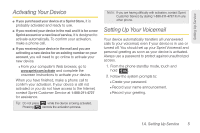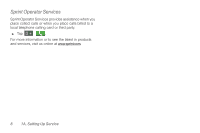Samsung SPH-D700 User Manual (user Manual) (ver.f6) (English) - Page 24
A. Device Basics - manual
 |
View all Samsung SPH-D700 manuals
Add to My Manuals
Save this manual to your list of manuals |
Page 24 highlights
2A. Device Basics ࡗ Your Device (page 11) ࡗ Viewing the Display Screen (page 15) ࡗ Turning Your Device On and Off (page 18) ࡗ Battery and Charger (page 19) ࡗ Device Function Keys (page 23) ࡗ Navigation and Customization (page 26) ࡗ Displaying Your Phone Number (page 41) ࡗ Entering Text Using the Android Keyboard (page 41) ࡗ Entering Text Using the QWERTY Keyboard (page 51) ࡗ Creating a Google Account (page 55) Tip: Device Software Upgrades - Updates to your device's software may become available from time to time. Sprint will automatically upload critical updates to your device. • You can also use the menu to manually check for and download updates. Press > and tap Settings > About phone > System Updates > Update Firmware or Update Android to search for and download available updates. 10 2A. Device Basics