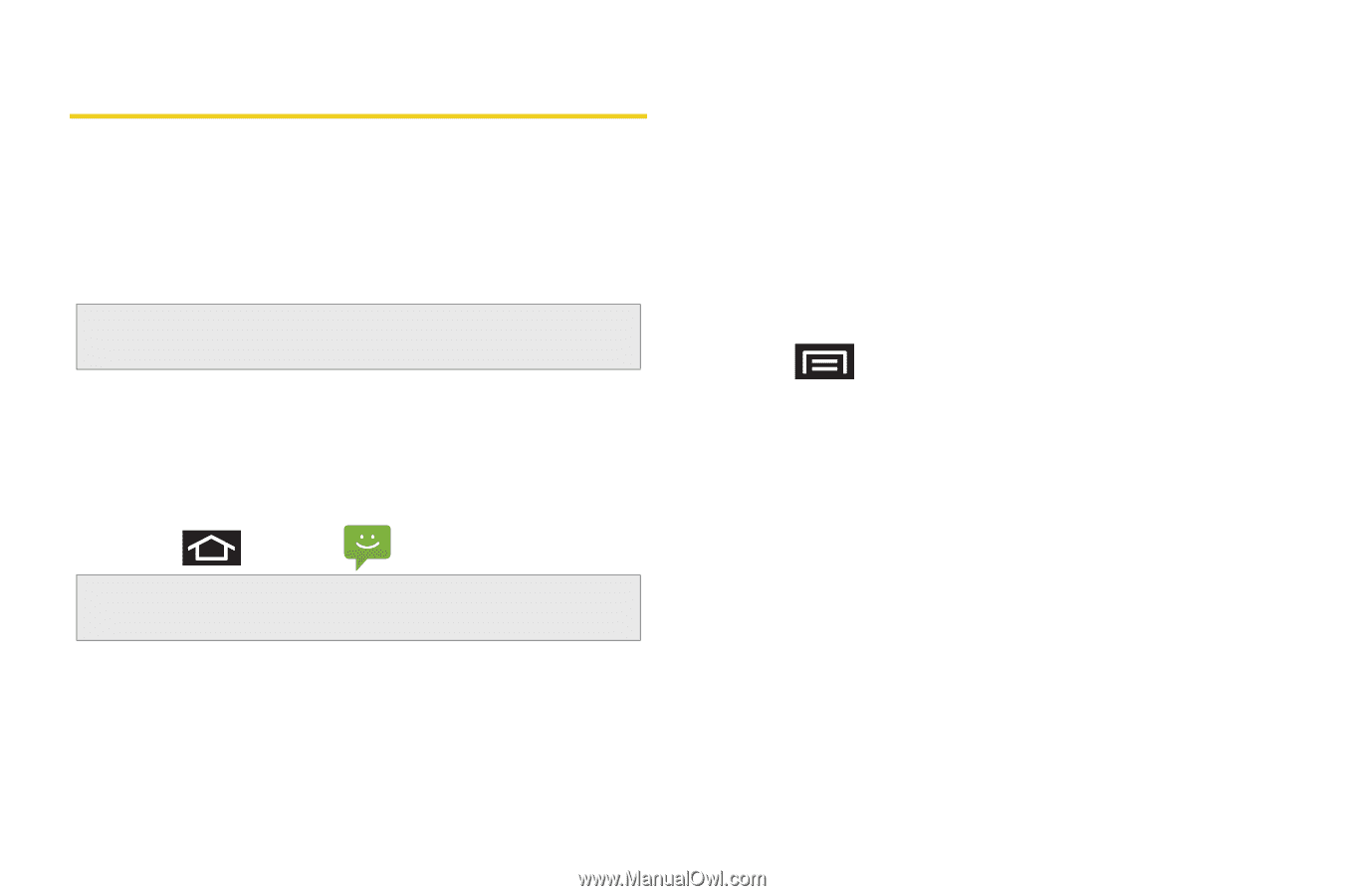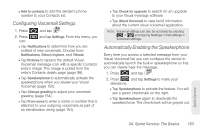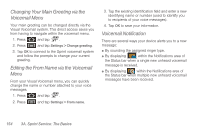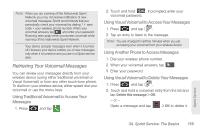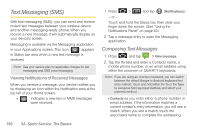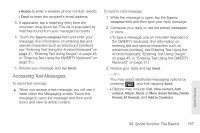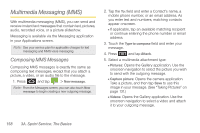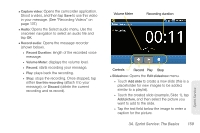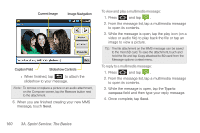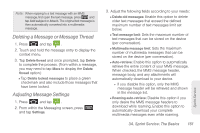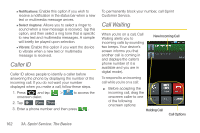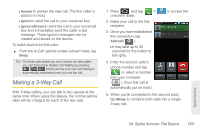Samsung SPH-D700 User Manual (user Manual) (ver.f6) (English) - Page 172
Multimedia Messaging (MMS), Composing MMS Messages
 |
View all Samsung SPH-D700 manuals
Add to My Manuals
Save this manual to your list of manuals |
Page 172 highlights
Multimedia Messaging (MMS) With multimedia messaging (MMS), you can send and receive instant text messages that contain text, pictures, audio, recorded voice, or a picture slideshow. Messaging is available via the Messaging application in your Applications screen. Note: See your service plan for applicable charges for text messaging and MMS voice messaging. Composing MMS Messages Composing MMS messages is exactly the same as composing text messages, except that you attach a picture, a video, or an audio file to the message. 1. Press and tap > New message. Note: From the Messages screen, you can also touch New message to begin creating a new outgoing message. 2. Tap the To: field and enter a Contact's name, a mobile phone number, or an email address. As you enter text and numbers, matching contacts appear onscreen. Ⅲ If applicable, tap an available matching recipient or continue entering the phone number or email address. 3. Touch the Type to compose field and enter your message. 4. Press and tap Attach. 5. Select a multimedia attachment type: Ⅲ Pictures: Opens the Gallery application. Use the onscreen navigation to select the picture you wish to send with the outgoing message. Ⅲ Capture picture: Opens the camera application. Take a picture, and then tap Save to use this image in your message. (See "Taking Pictures" on page 131.) Ⅲ Videos: Opens the Gallery application. Use the onscreen navigation to select a video and attach it to your outgoing message. 158 3A. Sprint Service: The Basics