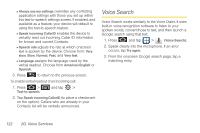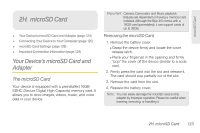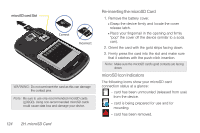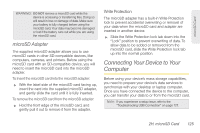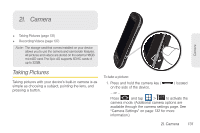Samsung SPH-D700 User Manual (user Manual) (ver.f6) (English) - Page 141
Troubleshooting USB Connection - driver
 |
View all Samsung SPH-D700 manuals
Add to My Manuals
Save this manual to your list of manuals |
Page 141 highlights
microSD Card To remove the connection: ᮣ When you have finished transferring data, click the USB device icon on your computer's taskbar, and follow the onscreen instructions to safely unplug the USB cable. Troubleshooting USB Connection If there is ever a circumstance where your setup of the device's USB connection has an issue, try these troubleshooting tips. 1. Verify your computer is able to access the Internet prior to connection and that this connection is not lost during these troubleshooting procedures. Ⅲ Some system connection might require additional setup data available online. 2. Once the device is connected to the computer via USB, select Connect to PC to begin the USB connection setup. Ⅲ Selecting the Charge option closes the USB data connection. Ⅲ Verify the device screen shows Connected to PC. 3. From the Found New Hardware Wizard, select Install the software automatically and click Next. 4. Select a connection to the Internet and click Next. 5. If a Cannot install this Hardware screen appears, follow these steps: Ⅲ Click Finish. Ⅲ From your Desktop, right-click on the My Computer icon and select Properties (from the onscreen context menu). Ⅲ Click the Hardware tab and select the Device Manager. Ⅲ Open the ? Other devices section from the list. Confirm there is a USB MMC Storage item listed. ● This entry indicates an error occurred during the USB driver installation process. Ⅲ Using your mouse, right-click on USB MMC Storage and select Update Driver.... Ⅲ From the Found New Hardware Wizard, select Install the software automatically and click Next > Finish. 2H. microSD Card 127