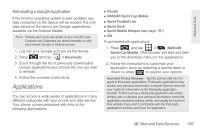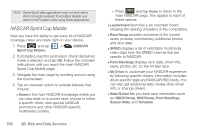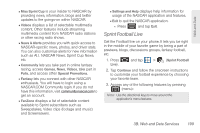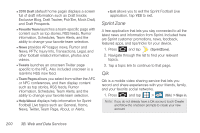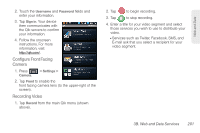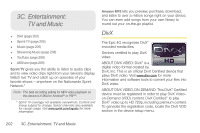Samsung SPH-D700 User Manual (user Manual) (ver.f6) (English) - Page 211
Applications, Reinstalling a Google Application - android driver
 |
View all Samsung SPH-D700 manuals
Add to My Manuals
Save this manual to your list of manuals |
Page 211 highlights
Web and Data Reinstalling a Google Application If the Android operating system is ever updated, any data contained on the device will be erased. The only data stored on the device are Google applications available via the Android Market. Note: Pictures and music are stored on the microSD card. Contacts and Calendars are stored remotely on with your remote Google or Outlook servers. 1. Log into your Google account via the device. 2. Press and tap > Downloads. 3. Scroll through the list of previously downloaded Google applications and choose the one you wish to reinstall. 4. Follow the onscreen instructions. Applications You can access a wide variety of applications in many different categories with your phone and data service. Your phone comes preloaded with links to the following applications: ⅷ Google ⅷ NASCAR Sprint Cup Mobile ⅷ Sprint Football Live ⅷ Sprint Zone ⅷ Sprint Mobile Hotspot (see page 181) ⅷ Qik To get started with applications: 1. Press and tap > (NASCAR Sprint Cup Mobile). (The browser will start and take you to the download menu for the application.) 2. Follow the instructions to customize your application (such as selecting a favorite team or driver) or press to explore your options. Important Privacy Message - Sprint's policies often do not apply to third-party applications. Third-party applications may access your personal information or require Sprint to disclose your customer information to the third-party application provider. To find out how a third-party application will collect, access, use, or disclose your personal information, check the application provider's policies, which can usually be found on their website. If you aren't comfortable with the third-party application's policies, don't use the application. 3B. Web and Data Services 197