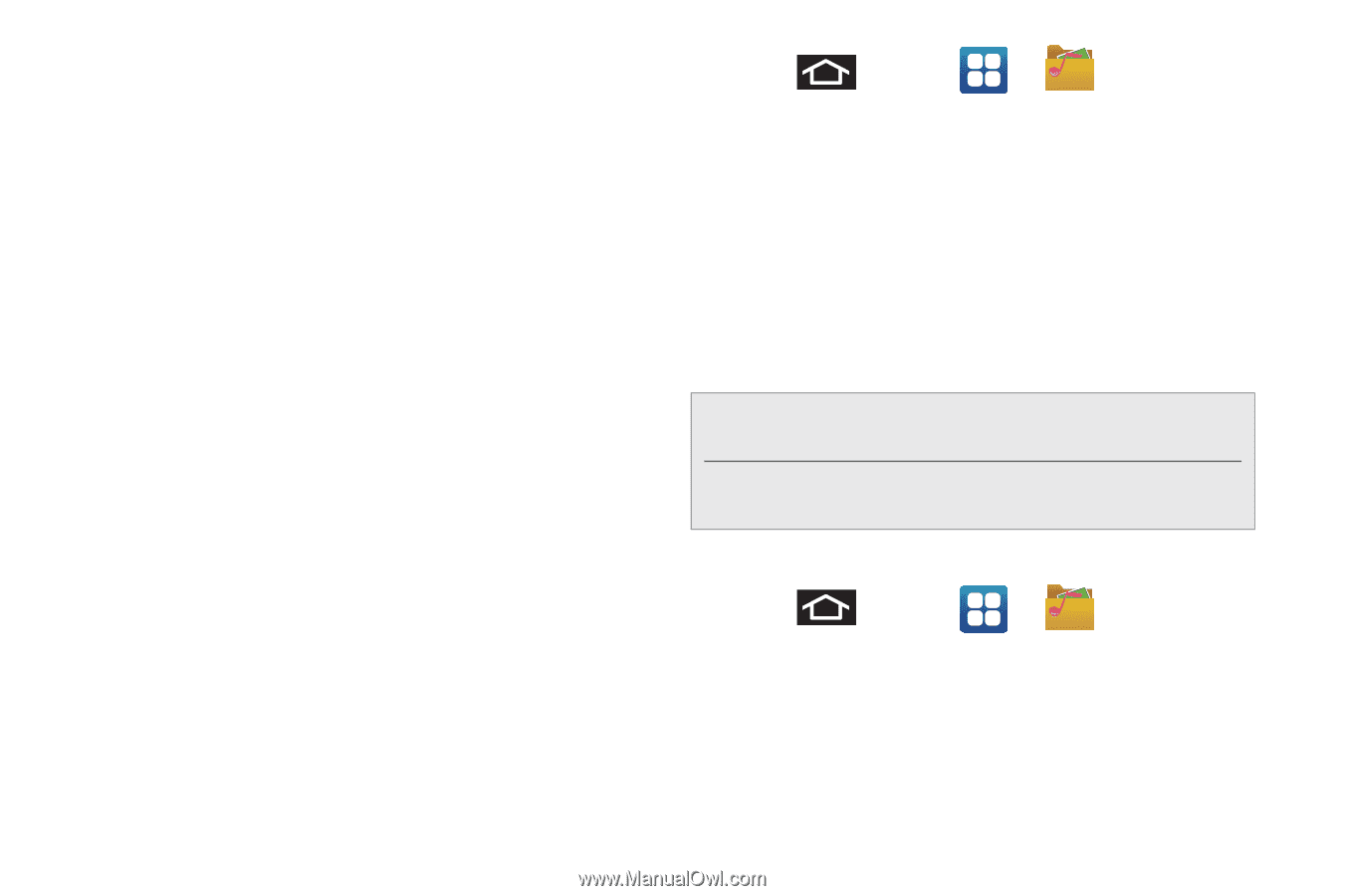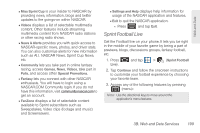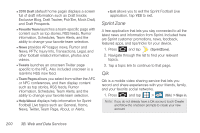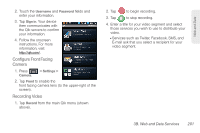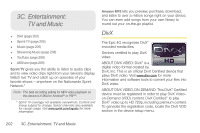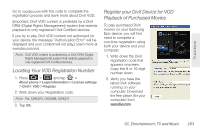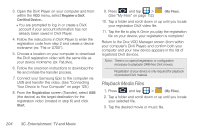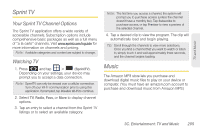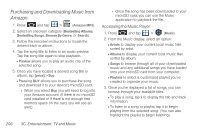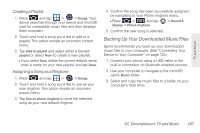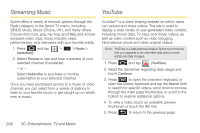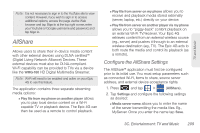Samsung SPH-D700 User Manual (user Manual) (ver.f6) (English) - Page 218
Playback Media Files, 3C. Entertainment: TV and Music
 |
View all Samsung SPH-D700 manuals
Add to My Manuals
Save this manual to your list of manuals |
Page 218 highlights
3. Open the DivX Player on your computer and from within the VOD menu, select Register a DivX Certified Device... Ⅲ You are prompted to log in or create a DivX account if your account information has not already been saved in DivX Player. 4. Follow the instructions in DivX Player to enter the registration code from step 2 and create a device nickname (ex: "Pat or D700"). 5. Choose a location on your computer to download the DivX registration video with the same title as your device nickname (ex: Pat.divx). 6. Follow the onscreen instructions to download the file and initiate the transfer process. 7. Connect your Samsung Epic to the computer via USB and transfer this video. (See "Connecting Your Device to Your Computer" on page 125.) 8. From the Registration screen (Transfer), select USB (the device) as the target destination for the registration video (created in step 6) and click Start. 9. Press and tap > (See "My Files" on page 112.) (My Files). 10. Tap a folder and scroll down or up until you locate your registration DivX video file. 11. Tap the file to play it. Once you play the registration file on your device, your registration is complete! Return to the Divx VOD Manager screen (from within your computer's DivX Player) and confirm both your computer and your new device appears in the list of registered DivX devices. Note: There is no special registration or configuration necessary to playback DRM-free DivX movies. Registration of your device is only required for playback of protected DivX material. Playback Media Files 1. Press and tap > (My Files). 2. Tap a folder and scroll down or up until you locate your selected file. 3. Tap the desired movie or music file. 204 3C. Entertainment: TV and Music