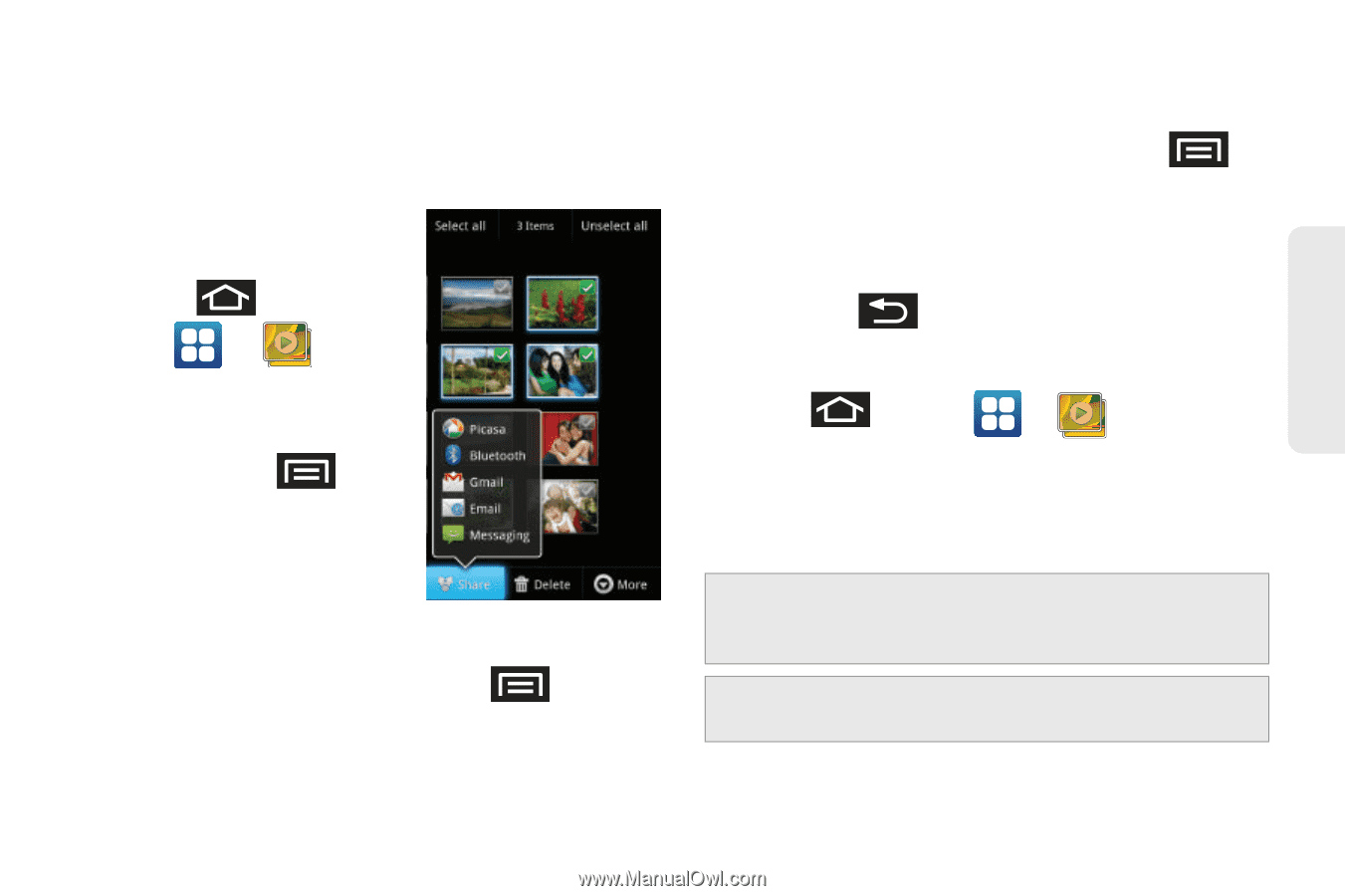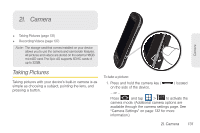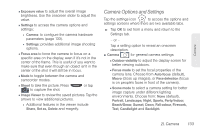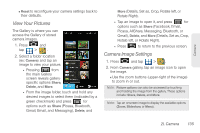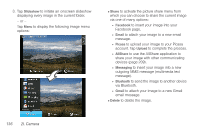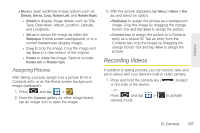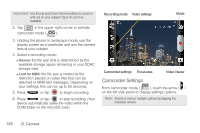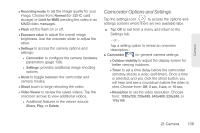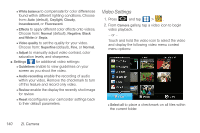Samsung SPH-D700 User Manual (user Manual) (ver.f6) (English) - Page 149
View Your Pictures, Camera Image Settings, Details, Set as, Crop, Rotate left, or
 |
View all Samsung SPH-D700 manuals
Add to My Manuals
Save this manual to your list of manuals |
Page 149 highlights
Camera Ⅲ Reset to reconfigure your camera settings back to their defaults. View Your Pictures The Gallery is where you can access the Gallery of stored camera images. 1. Press and tap > . 2. Select a folder location (ex: Camera) and tap an image to view your picture. ● Pressing from the main Gallery screen reveals gallery- specific options Share, Delete, and More. ● From the image folder, touch and hold any desired images to select them (indicated by a green checkmark) and press for options such as Share (Picasa, Bluetooth, Gmail, Email, and Messaging), Delete, and More (Details, Set as, Crop, Rotate left, or Rotate Right). ● Tap an image to open it, and press for options such as Share (Facebook, Email, Picasa, AllShare, Messaging, Bluetooth, or Gmail), Delete, and More (Details, Set as, Crop, Rotate left, or Rotate Right). ● Press to return to the previous screen. Camera Image Settings 1. Press and tap > . 2. From Camera gallery, tap an image icon to open the image. Ⅲ Use the zoom buttons (upper-right of the image) to zoom in or out. Note: Picture options can also be accessed by touching and holding the image from the gallery. These options include: Share, Delete, and More. Note: Tap an onscreen image to display the available options (Zoom, Slideshow, or Menu). 2I. Camera 135