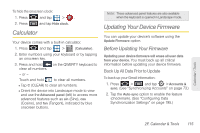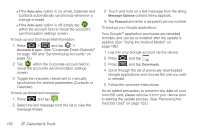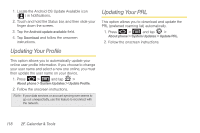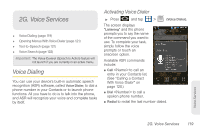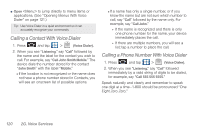Samsung SPH-D700 User Manual (user Manual) (ver.f6) (English) - Page 129
Calculator, Updating Your Device Firmware, Before Updating Your Firmware
 |
View all Samsung SPH-D700 manuals
Add to My Manuals
Save this manual to your list of manuals |
Page 129 highlights
To hide the onscreen clock: 1. Press and tap > . 2. Press and tap Hide clock. Calculator Your device comes with a built-in calculator. 1. Press and tap > (Calculator). 2. Enter numbers using your keyboard or by tapping an onscreen key. 3. Press and hold on the QWERTY keyboard to clear all numbers. - or - Touch and hold to clear all numbers. Ⅲ Tap C (CLEAR) to clear all numbers. Ⅲ Orient the device into Landscape mode to view and use the Advanced panel (left) to access more advanced features such as sin (Sine), cos (Cosine), and tan (Tangent), indicated by blue onscreen buttons. Note: These advanced panel features are also available when the keyboard is opened in Landscape mode. Updating Your Device Firmware You can update your device's software using the Update Firmware option. Before Updating Your Firmware Updating your device firmware will erase all user data from your device. You must back up all critical information before updating your device firmware. Back Up All Data Prior to Update To back up your Gmail information: 1. Press > and tap > Accounts & sync. (See "Synchronizing Accounts" on page 73.) 2. Tap the Auto-sync option to enable the feature (checkmark). (See "Configuring Data Synchronization Settings" on page 195.) Calendar / Tools 2F. Calendar & Tools 115