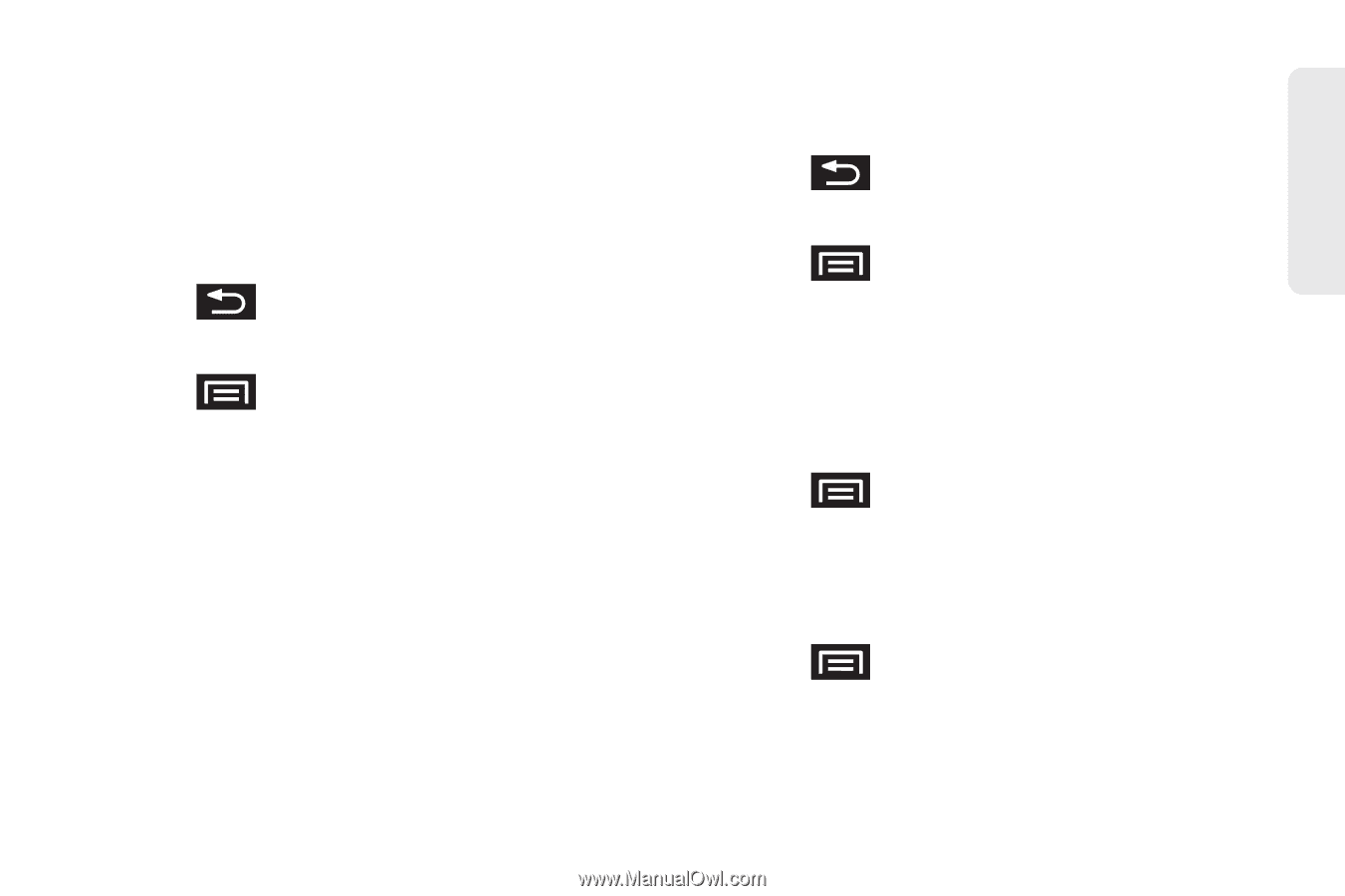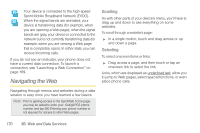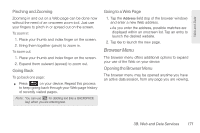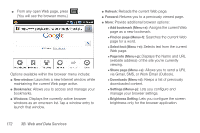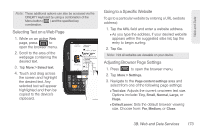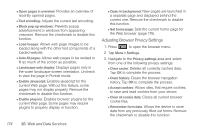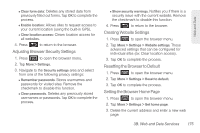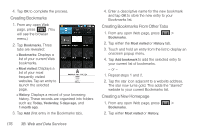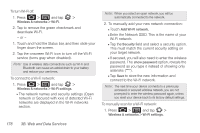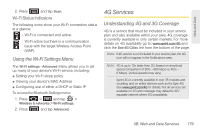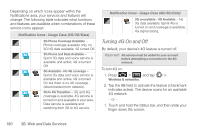Samsung SPH-D700 User Manual (user Manual) (ver.f6) (English) - Page 189
Adjusting Browser Security Settings, Creating Website Settings, Resetting the Browser to Default
 |
View all Samsung SPH-D700 manuals
Add to My Manuals
Save this manual to your list of manuals |
Page 189 highlights
Web and Data Ⅲ Clear form data: Deletes any stored data from previously filled out forms. Tap OK to complete the process. Ⅲ Enable location: Allows sites to request access to your current location (using the built-in GPS). Ⅲ Clear location access: Clears location access for all websites. 4. Press to return to the browser. Adjusting Browser Security Settings 1. Press to open the browser menu. 2. Tap More > Settings. 3. Navigate to the Security settings area and select from one of the following privacy settings: Ⅲ Remember passwords. Stores usernames and passwords for visited sites. Remove the checkmark to disable this function. Ⅲ Clear passwords. Deletes any previously stored usernames or passwords. Tap OK to complete the process. Ⅲ Show security warnings. Notifies you if there is a security issue with the current website. Remove the checkmark to disable this function. 4. Press to return to the browser. Creating Website Settings 1. Press to open the browser menu. 2. Tap More > Settings > Website settings. These advanced settings that can be configured for individual sites (ex: Clear location access). 3. Tap OK to complete the process. Resetting the Browser to Default 1. Press to open the browser menu. 2. Tap More > Settings > Reset to default. 3. Tap OK to complete the process. Setting the Browser Home Page 1. Press to open the browser menu. 2. Tap More > Settings > Set home page. 3. Delete the current address and enter a new web page. 3B. Web and Data Services 175