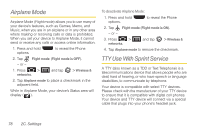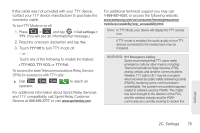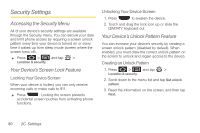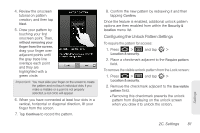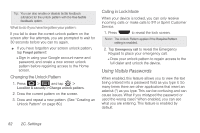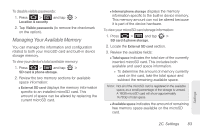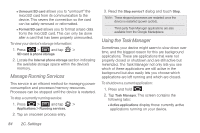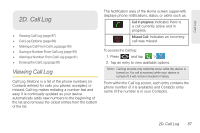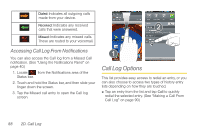Samsung SPH-D700 User Manual (user Manual) (ver.f6) (English) - Page 97
Managing Your Available Memory, To disable visible passwords - parts
 |
View all Samsung SPH-D700 manuals
Add to My Manuals
Save this manual to your list of manuals |
Page 97 highlights
To disable visible passwords: 1. Press > and tap > Location & security. 2. Tap Visible passwords (to remove the checkmark on the option). Managing Your Available Memory You can manage the information and configuration related to both your microSD card and built-in device storage memory. To view your device's total available memory: 1. Press > and tap > SD card & phone storage. 2. Review the two memory sections for available space information: Ⅲ External SD card displays the memory information specific to an installed microSD card. This amount of space can be altered by replacing the current microSD card. Ⅲ Internal phone storage displays the memory information specific to the built-in device memory. This memory amount can not be altered because it is part of the device hardware. To view your microSD card storage information: 1. Press > and tap > SD card & phone storage. 2. Locate the External SD card section. 3. Review the available fields: Ⅲ Total space indicates the total size of the currently inserted microSD card. This includes both available and used space information. ● To determine the amount of memory currently used on the card, take the total space and subtract the remaining available space. Note: Not all of the microSD card is registered in the available space, as a small percentage of the storage is unread. A 16GB microSD card will show approximately 14.73GB of total space. Ⅲ Available space indicates the amount of remaining free memory space available on the microSD card. Settings 2C. Settings 83