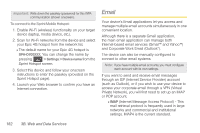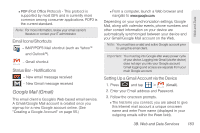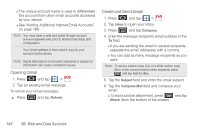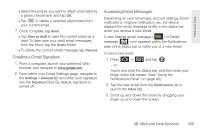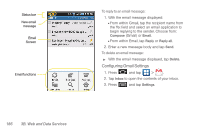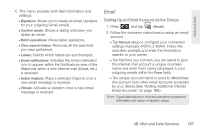Samsung SPH-D700 User Manual (user Manual) (ver.f6) (English) - Page 201
Setting Up an Email Account via the Device, by your device.See Adding Additional Internet
 |
View all Samsung SPH-D700 manuals
Add to My Manuals
Save this manual to your list of manuals |
Page 201 highlights
Web and Data 4. This menu provides both field information and settings: Ⅲ Signature: Allows you to create an email signature for your outgoing Gmail emails. Ⅲ Confirm delete: Shows a dialog whenever you delete an email. Ⅲ Batch operations: Allows label operations. Ⅲ Clear search history: Removes all the searched you have performed. Ⅲ Labels: Selects which labels are synchronized. Ⅲ Email notifications: Activates the email notification icon to appear within the Notifications area of the Status bar when a new Internet mail (Gmail, etc..) is received. Ⅲ Select ringtone: Plays a selected ringtone once a new email message is received. Ⅲ Vibrate: Activates a vibration once a new email message is received. Email Setting Up an Email Account via the Device 1. Press and tap (Email). 2. Follow the onscreen instructions to setup an email account. Ⅲ Tap Manual setup to configure your connection settings manually (POP3 or IMAP). Follow the onscreen prompts and enter the information specific to your carrier. Ⅲ The first time you connect, you are asked to give this Internet mail account a unique onscreen name and enter From name (displayed in your outgoing emails within the From field). Ⅲ The unique account name is used to differentiate this account from other email accounts accessed by your device.(See "Adding Additional Internet Email Accounts" on page 189.) Note: Signal interruptions or incorrect username or password information can cause completion issues. 3B. Web and Data Services 187