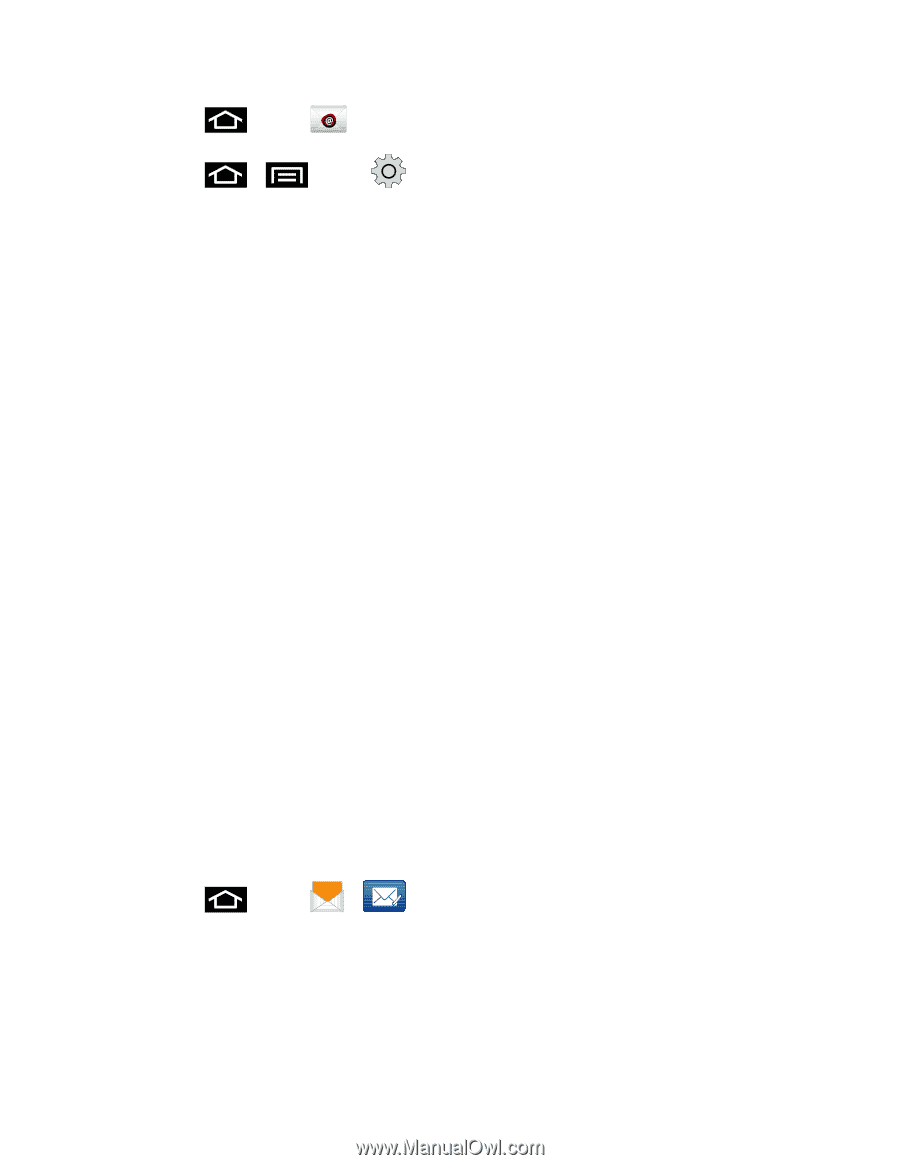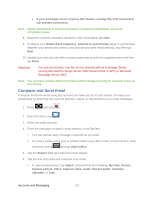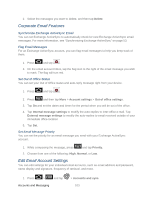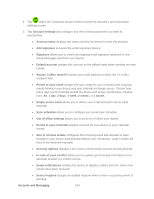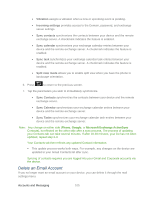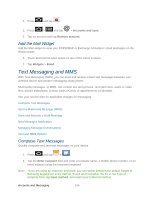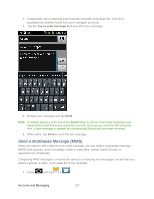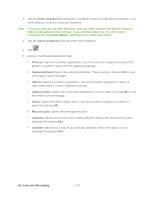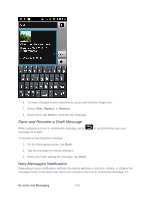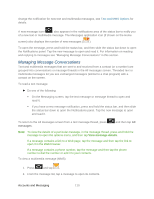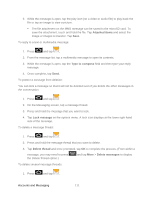Samsung SPH-D710 User Manual (user Manual) (ver.f5) (English(north America)) - Page 108
Add the Mail Widget, Text Messaging and MMS, Compose Text Messages
 |
View all Samsung SPH-D710 manuals
Add to My Manuals
Save this manual to your list of manuals |
Page 108 highlights
1. Press and tap . 2. Press > and tap > Accounts and sync. 3. Tap an account and tap Remove account. Add the Mail Widget Add the Mail widget to view your POP3/IMAP or Exchange ActiveSync email messages on the Home screen. 1. Touch and hold an open space on one of the home screens. 2. Tap Widgets > Email. Text Messaging and MMS With Text Messaging (SMS), you can send and receive instant text messages between your wireless device and another messaging-ready phone. Multimedia messages, or MMS, can contain text and pictures, recorded voice, audio or video files, picture slideshows, contact cards (vCard), or appointments (vCalendar). See your service plan for applicable charges for messaging. Compose Text Messages Send a Multimedia Message (MMS) Save and Resume a Draft Message New Messages Notification Managing Message Conversations Text and MMS Options Compose Text Messages Quickly compose and sent text messages on your device. 1. Press and tap > . 2. Tap the Enter recipient field and enter a Contacts name, a mobile phone number, or an email address using the onscreen keyboard. Note: If you are using an onscreen keyboard, you can switch between the default Swype to Samsung keypad text entry method. Touch and hold either the To or the Type to compose field, tap Input method, and select your preferred method. Accounts and Messaging 106