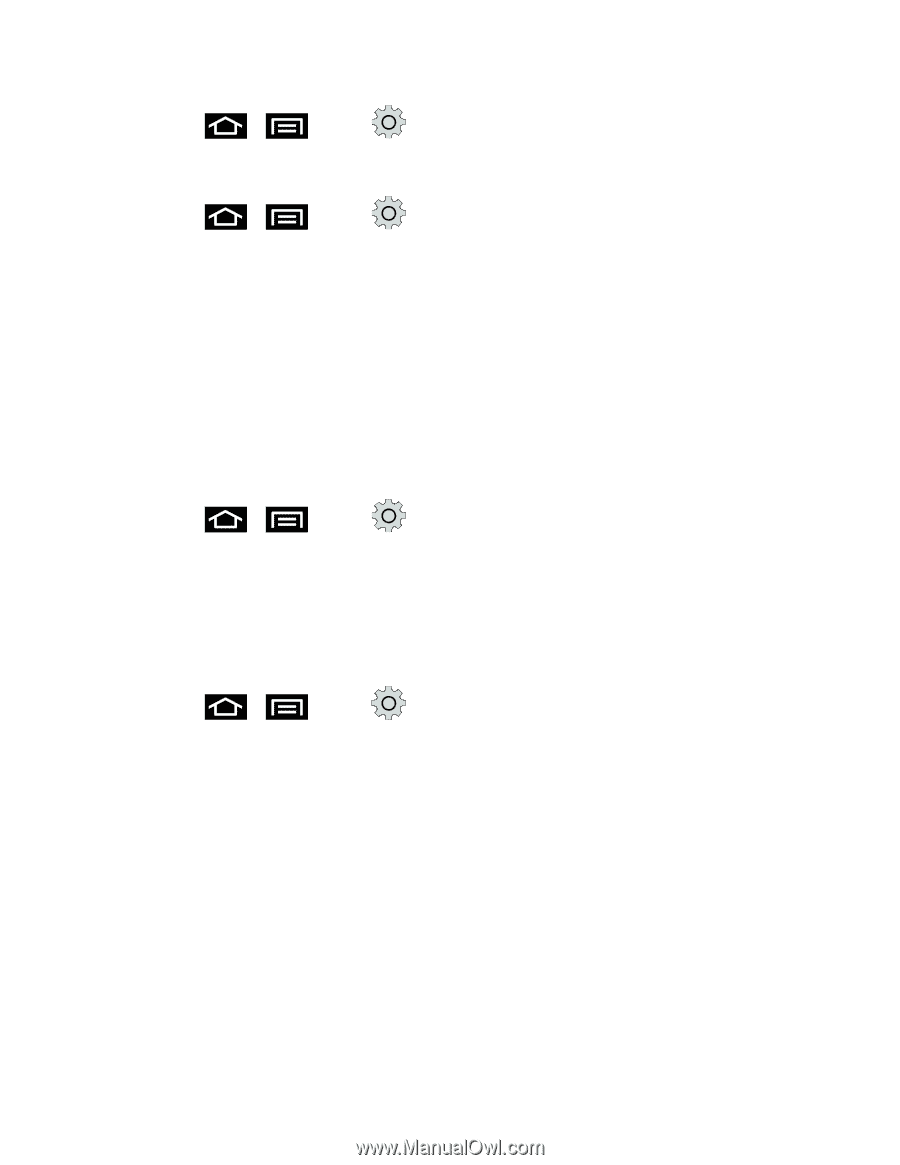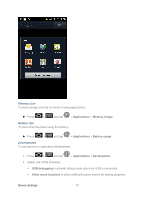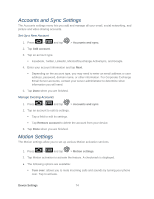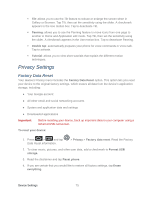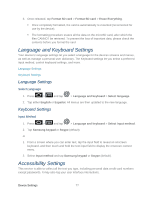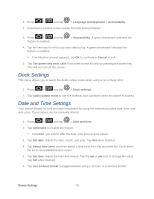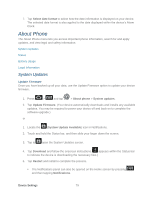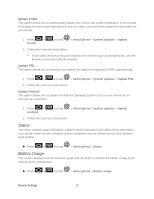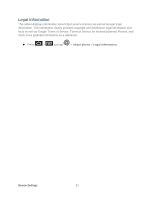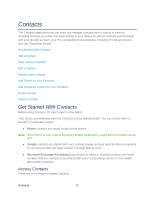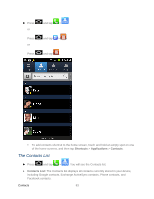Samsung SPH-D710 User Manual (user Manual) (ver.f5) (English(north America)) - Page 80
Dock Settings, Date and Time Settings - car dock
 |
View all Samsung SPH-D710 manuals
Add to My Manuals
Save this manual to your list of manuals |
Page 80 highlights
1. Press > and tap > Language and keyboard > Accessibility. 2. Download a suitable screen reader from the Android Market 3. Press > and tap feature is enabled. > Accessibility. A green checkmark indicates the 4. Tap the services for which you want data to log. A green checkmark indicates the feature is enabled. If an Attention prompt appears, tap OK to continue or Cancel to exit. 5. Tap The power key ends calls if you want to end all calls by pressing the power key. This will not turn off the screen. Dock Settings This menu allows you to select the Audio output mode when using a car or desk dock. 1. Press > and tap > Dock settings. 2. Tap Audio output mode to use the external dock speakers when the phone is docked. Date and Time Settings Your device obtains its time and date information by using the network-provided date, time, and time zone. These values can be manually altered. 1. Press > and tap > Date and time. 2. Tap Automatic to disable the feature. If enabled, you cannot alter the date, time zone or time values. 3. Tap Set date. Adjust the date, month, and year. Tap Set when finished. 4. Tap Select time zone, and then select a time zone from the onscreen list. Scroll down the list to view additional time zones. 5. Tap Set time. Adjust the hour and minute. Tap the am or pm icon to change the value. Tap Set when finished. 6. Tap Use 24-hour format to toggle between using a 12-hour or a 24-hour format. Device Settings 78