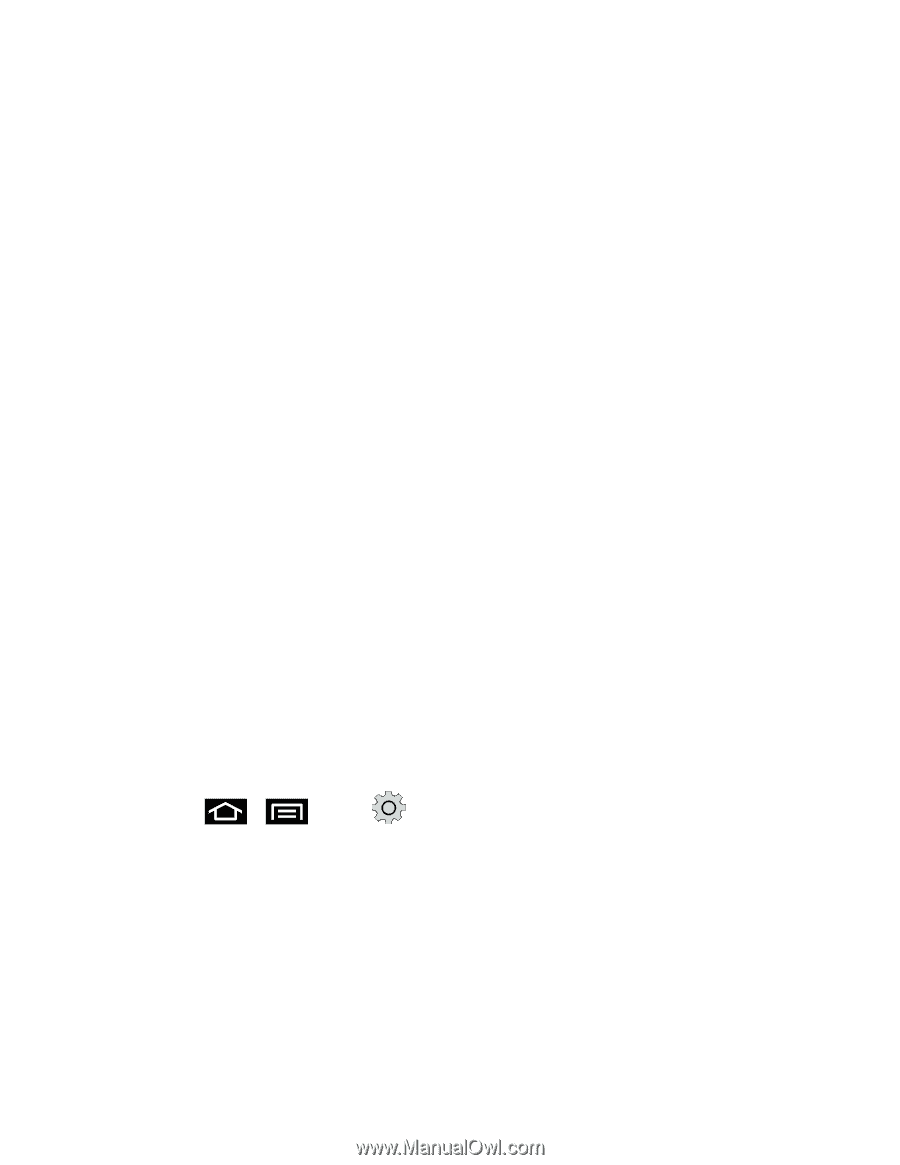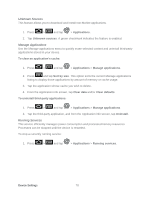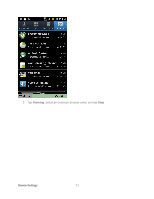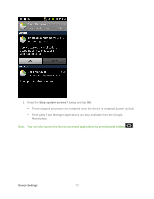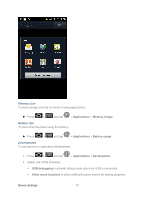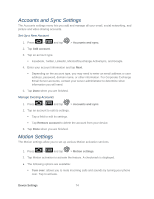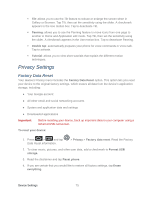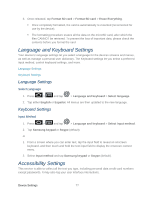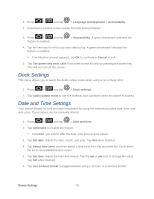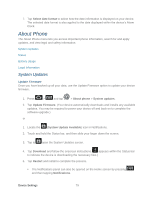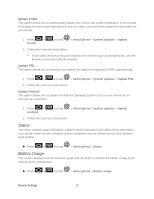Samsung SPH-D710 User Manual (user Manual) (ver.f5) (English(north America)) - Page 77
Privacy Settings, Factory Data Reset - factory reset
 |
View all Samsung SPH-D710 manuals
Add to My Manuals
Save this manual to your list of manuals |
Page 77 highlights
Tilt: allows you to use the Tilt feature to reduce or enlarge the screen when in Gallery or Browser. Tap Tilt, then set the sensitivity using the slider. A checkmark appears in the Use motion box. Tap to deactivate Tilt. Panning: allows you to use the Panning feature to move icons from one page to another in Home and Application edit mode. Tap Tilt, then set the sensitivity using the slider. A checkmark appears in the Use motion box. Tap to deactivate Panning. Double tap: automatically prepares your phone for voice commands in Voice talk. Tap to activate. Tutorial: allows you to view short tutorials that explain the different motion techniques. Privacy Settings Factory Data Reset Your device's Privacy menu includes the Factory Data Reset option. This option lets you reset your device to the original factory settings, which erases all data from the device's application storage, including: ● Your Google account ● All other email and social networking accounts ● System and application data and settings ● Downloaded applications Important: Before resetting your device, back up important data to your computer using a tethered USB connection. To reset your device: 1. Press > and tap Data Reset information. > Privacy > Factory data reset. Read the Factory 2. To clear music, pictures, and other user data, add a checkmark to Format USB storage. 3. Read the disclaimer and tap Reset phone. 4. If you are certain that you would like to restore all factory settings, tap Erase everything. Device Settings 75