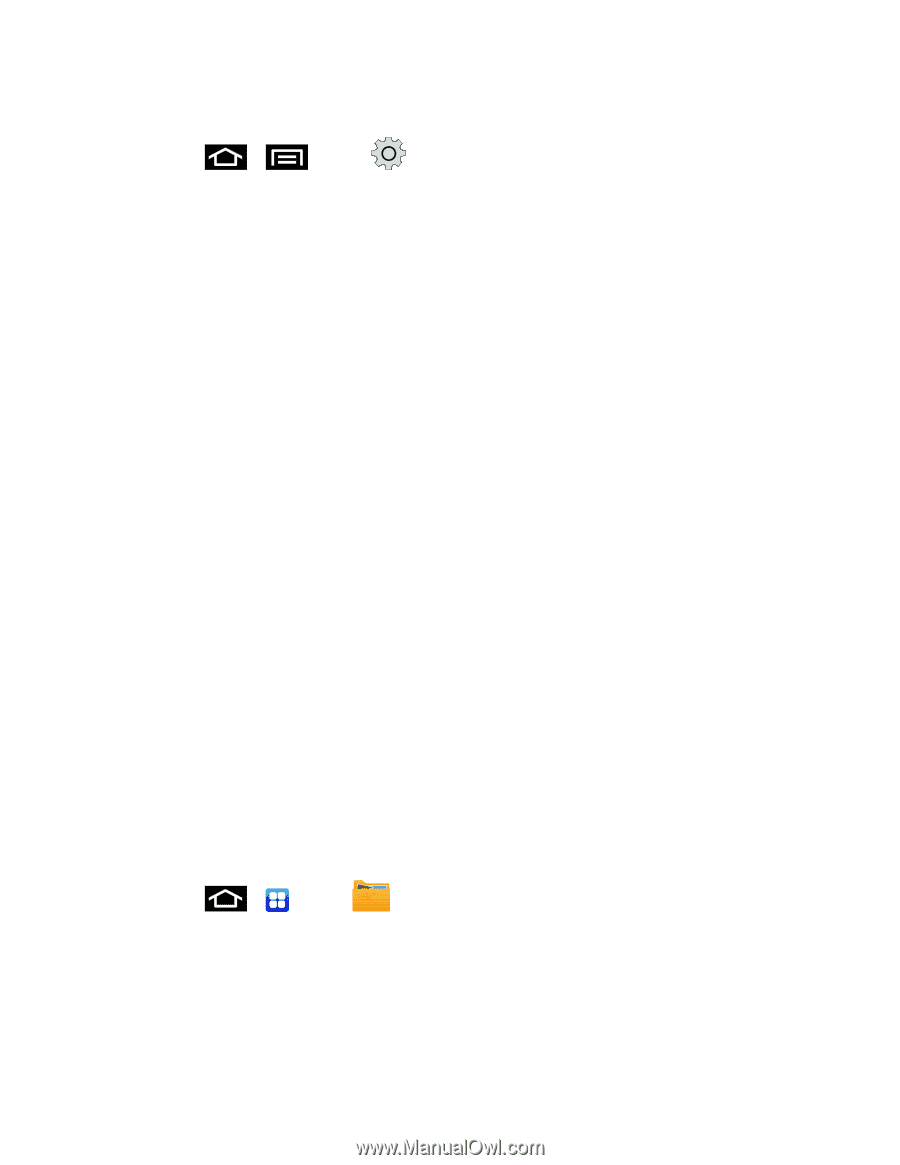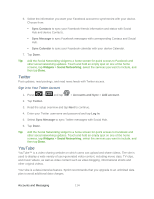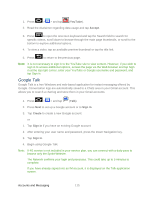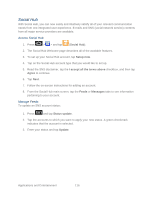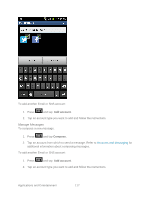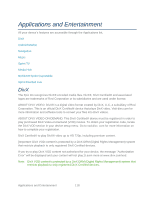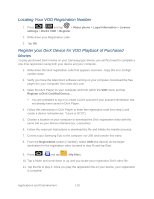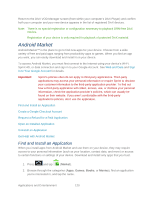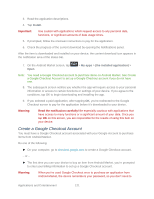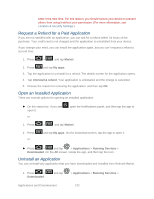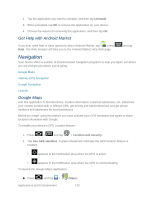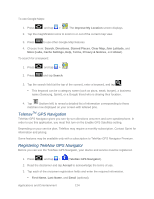Samsung SPH-D710 User Manual (user Manual) (ver.f5) (English(north America)) - Page 121
Locating Your VOD Registration Number, Register your DivX Device for VOD Playback of Purchased Movies
 |
View all Samsung SPH-D710 manuals
Add to My Manuals
Save this manual to your list of manuals |
Page 121 highlights
Locating Your VOD Registration Number 1. Press > and tap > About phone > Legal information > License settings > DivX® VOD > Register. 2. Write down your Registration code. 3. Tap OK. Register your DivX Device for VOD Playback of Purchased Movies To play purchased DivX movies on your Samsung Epic device, you will first need to complete a one-time registration using both your device and your computer. 1. Write down the DivX registration code that appears onscreen. Copy this 8 or 10-digit number down. 2. Verify you have the latest DivX software running on your computer. Download the free player (for your computer) from www.divx.com. 3. Open the DivX Player on your computer and from within the VOD menu and tap Register a DivX Certified Device... You are prompted to log in or create a DivX account if your account information has not already been saved in DivX Player. 4. Follow the instructions in DivX Player to enter the registration code from step 2 and create a device nickname (ex: "Laura or D710"). 5. Choose a location on your computer to download the DivX registration video with the same title as your device nickname (ex: Laura.divx). 6. Follow the onscreen instructions to download the file and initiate the transfer process. 7. Connect your Samsung Epic to the computer via USB and transfer this video. 8. From the Registration screen (Transfer), select USB (the device) as the target destination for the registration video (created in step 6) and tap Start. 9. Press > and tap (My files). 10. Tap a folder and scroll down or up until you locate your registration DivX video file. 11. Tap the file to play it. Once you play the registration file on your device, your registration is complete! Applications and Entertainment 119