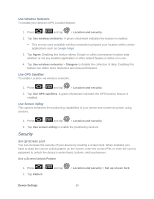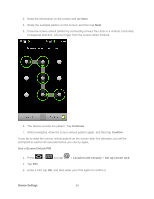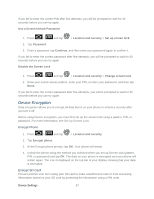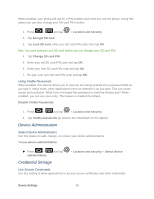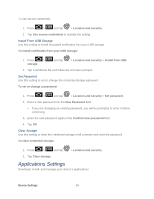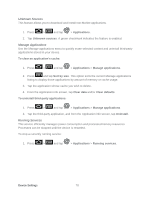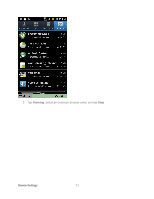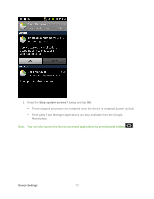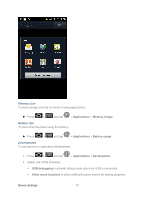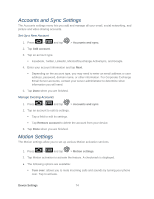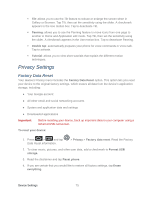Samsung SPH-D710 User Manual (user Manual) (ver.f5) (English(north America)) - Page 72
Unknown Sources, Manage Applications, Running Services, Clear data
 |
View all Samsung SPH-D710 manuals
Add to My Manuals
Save this manual to your list of manuals |
Page 72 highlights
Unknown Sources This feature allows you to download and install non-Market applications. 1. Press > and tap > Applications. 2. Tap Unknown sources. A green checkmark indicates the feature is enabled. Manage Applications Use the Manage applications menu to quickly erase selected content and uninstall third-party applications stored in your device. To clear an application's cache: 1. Press > and tap > Applications > Manage applications. 2. Press and tap Sort by size. This option sorts the current Manage applications listing to display those applications by amount of memory or cache usage. 3. Tap the application whose cache you wish to delete. 4. From the Application info screen, tap Clear data and/or Clear defaults. To uninstall third-party applications: 1. Press > and tap > Applications > Manage applications. 2. Tap the third-party application, and from the Application info screen, tap Uninstall. Running Services This service efficiently manages power consumption and processor/memory resources. Processes can be stopped until the device is restarted. To stop a currently running service: 1. Press > and tap > Applications > Running services. Device Settings 70