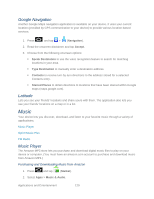Samsung SPH-D710 User Manual (user Manual) (ver.f5) (English(north America)) - Page 136
Media Hub, Using Media Hub
 |
View all Samsung SPH-D710 manuals
Add to My Manuals
Save this manual to your list of manuals |
Page 136 highlights
4. Tap a desired clip to view the program. The clip will automatically load and begin playing. 5. Scroll through the channels to view more selections. Once you find a channel that you want to watch or listen to, simply tap it and wait approximately three seconds, and the channel begins loading. Note: The first time you access a channel, the system will prompt you to purchase access (unless the channel doesn't have a monthly fee). Tap Subscribe to purchase access, or tap Preview to view a preview of the selected channel. Tip: Scroll through the channels to view more selections. Once you find a channel that you want to watch or listen to, simply tap it and wait approximately three seconds, and the channel begins loading. Media Hub Samsung Media Hub is your one stop for the hottest movie and TV content. With hundreds of titles available at your fingertips, entertaining yourself or your kids on the go has never been easier. You can rent or purchase your favorite content and watch from the convenience of anywhere. Featuring the stunning viewing quality Samsung is known for, Samsung Media Hub is your gateway to mobile video like you've never experienced it before. Note: Media Hub usage is based on service availability. Using Media Hub 1. Sign in to your Google account. 2. Tap Media Hub. 3. Read the End-User License Agreement (EULA) and tap Accept to continue or Decline to exit. The Media Hub screen displays. Applications and Entertainment 134