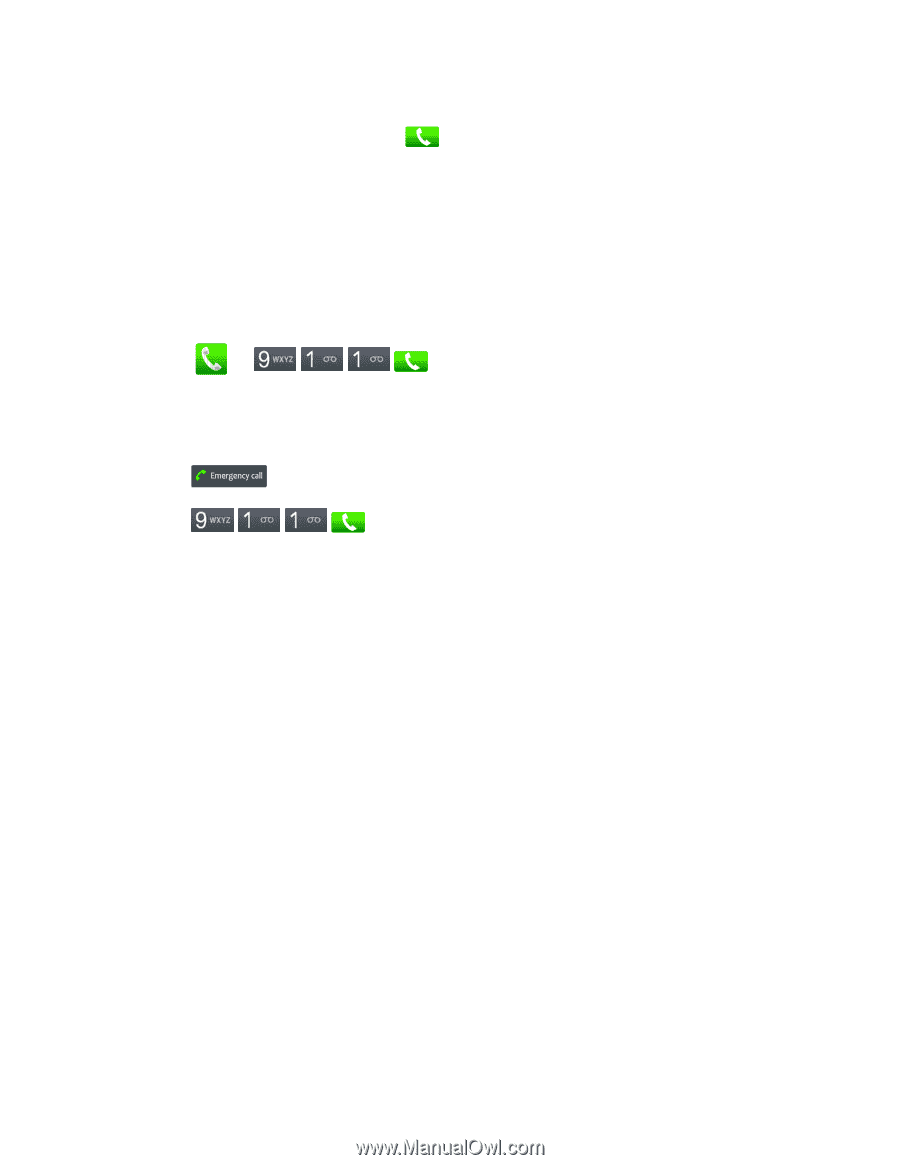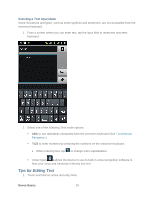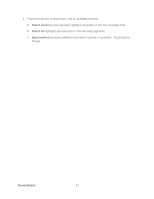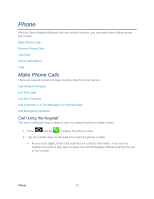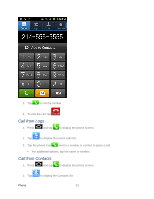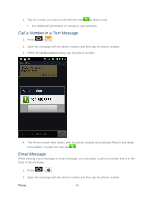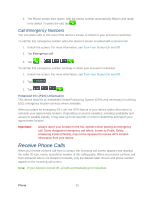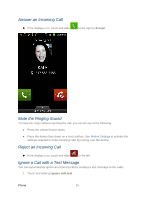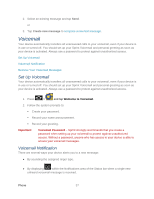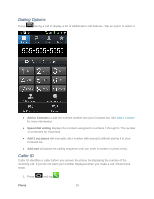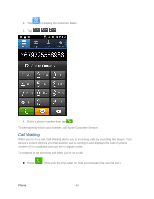Samsung SPH-D710 User Manual (user Manual) (ver.f5) (English(north America)) - Page 37
Call Emergency Numbers, Enhanced 911 (E911) Information, Receive Phone Calls - unlock
 |
View all Samsung SPH-D710 manuals
Add to My Manuals
Save this manual to your list of manuals |
Page 37 highlights
3. The Phone screen then opens, with the phone number automatically filled in and ready to be dialed. To place the call, tap . Call Emergency Numbers You can place calls to 911 even if the device's screen is locked or your account is restricted. To call the 911 emergency number when the device's screen is locked with a screen lock: 1. Unlock the screen. For more information, see Turn Your Screen On and Off. 2. Tap Emergency call. 3. Tap > . To call the 911 emergency number normally or when your account is restricted: 1. Unlock the screen. For more information, see Turn Your Screen On and Off. 2. Tap . 3. Tap . Enhanced 911 (E911) Information This device features an embedded Global Positioning System (GPS) chip necessary for utilizing E911 emergency location services where available. When you place an emergency 911 call, the GPS feature of your device seeks information to calculate your approximate location. Depending on several variables, including availability and access to satellite signals, it may take up to 30 seconds or more to determine and report your approximate location. Important: Always report your location to the 911 operator when placing an emergency call. Some designated emergency call takers, known as Public Safety Answering Points (PSAPs), may not be equipped to receive GPS location information from your device. Receive Phone Calls When you receive a phone call from a contact, the Incoming call screen appears and displays the caller ID icon, name, and phone number of the calling party. When you receive a phone call from someone who is not stored in Contacts, only the default caller ID icon and phone number appear on the Incoming call screen. Note: If your device is turned off, all calls automatically go to voicemail. Phone 35