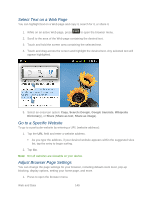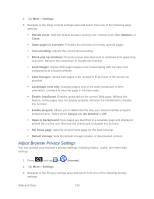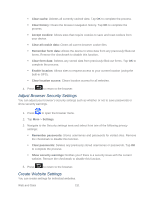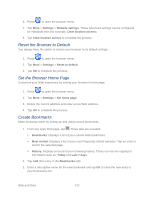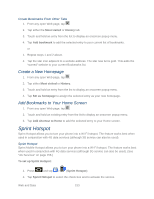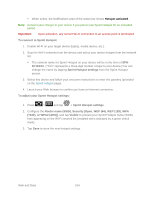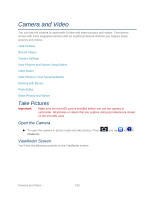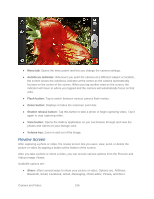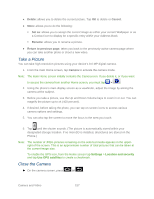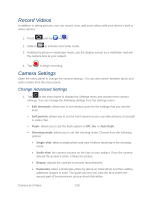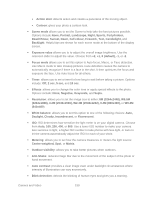Samsung SPH-D710 User Manual (user Manual) (ver.f5) (English(north America)) - Page 156
Hotspot activated, To connect to Sprint Hotspot
 |
View all Samsung SPH-D710 manuals
Add to My Manuals
Save this manual to your list of manuals |
Page 156 highlights
When active, the Notifications area of the status bar shows Hotspot activated. Note: Connect your charger to your device if you plan to use Sprint Hotspot for an extended period. Important: Upon activation, any current Wi-Fi connection to an access point is terminated. To connect to Sprint Hotspot: 1. Enable Wi-Fi on your target device (laptop, media device, etc.). 2. Scan for Wi-Fi networks from the device and select your device hotspot from the network list. The network name for Sprint Hotspot on your device will be in the form of SPHD710XXX. ("XXX" represents a three-digit number unique to your device.)You can change the name by tapping Sprint Hotspot settings from the Sprint Hotspot screen. 3. Select this device and follow your onscreen instructions to enter the passkey (provided on the Sprint Hotspot page). 4. Launch your Web browser to confirm you have an Internet connection. To adjust your Sprint Hotspot settings: 1. Press > and tap > Sprint Hotspot settings. 2. Configure the Router name (SSID), Security [Open, WEP (64), WEP (128), WPA (TKIP), or WPA2 (AES)], and tap Visible to prevent your Sprint Hotspot name (SSID) from appearing on the Wi-Fi network list (enabled when indicated by a green check mark). 3. Tap Save to store the new hotspot settings. Web and Data 154