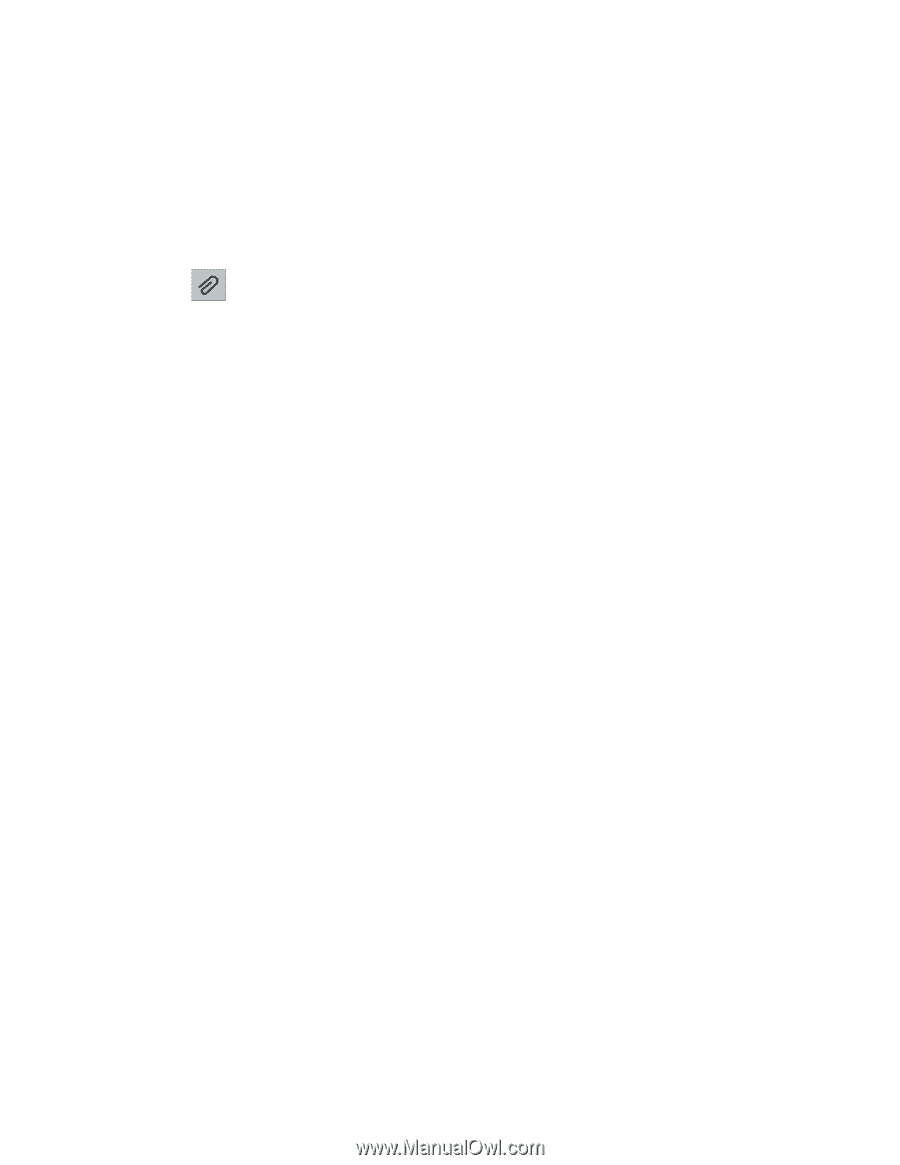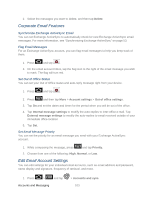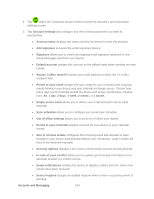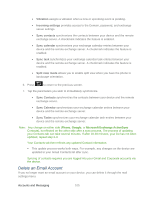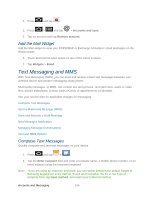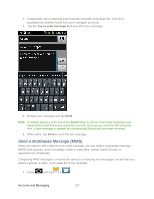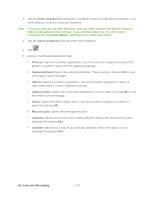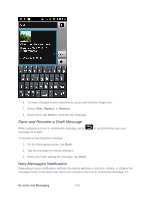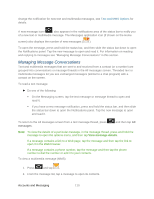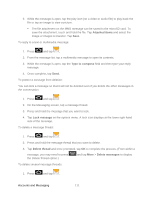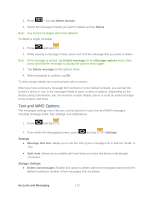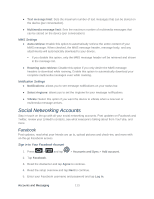Samsung SPH-D710 User Manual (user Manual) (ver.f5) (English(north America)) - Page 110
Enter recipient, Tap to compose, Pictures, Capture picture, Videos, Capture video, Audio, Record audio
 |
View all Samsung SPH-D710 manuals
Add to My Manuals
Save this manual to your list of manuals |
Page 110 highlights
2. Tap the Enter recipient field and enter a Contacts name, a mobile phone number, or an email address using the onscreen keyboard. Note: If you are using an onscreen keyboard, you can switch between the default Swype to Samsung keypad text entry method. Touch and hold either the To or the Type to compose field, tap Input method, and select your preferred method. 3. Tap the Tap to compose field and enter your message. 4. Tap . 5. Select a multimedia attachment type: Pictures: Opens the Gallery application. Use the onscreen navigation to select the picture you wish to send with the outgoing message. Capture picture: Opens the camera application. Take a picture, then tap OK to use this image in your message. Videos: Opens the Gallery application. Use the onscreen navigation to select a video and attach it to your outgoing message. Capture video: Opens the camcorder application. Shoot a video, then tap OK to use this video in your message. Audio: Opens the Select audio menu. Use the onscreen navigation to select an audio file and tap OK. Record audio: Opens the message recorder. Contacts: allows you to tap on an existing Address Book entry, then add it to your message by tapping Add. Calendar: allows you to tap on an existing Calendar event, then add it to your message by tapping Add. Accounts and Messaging 108