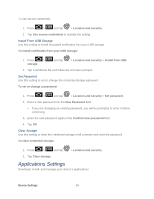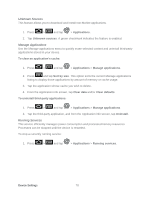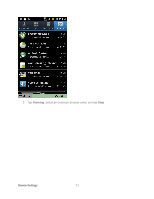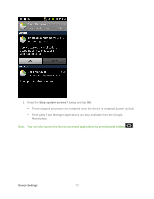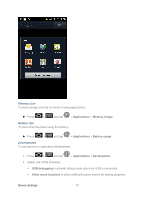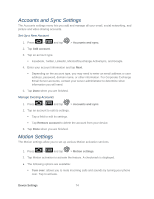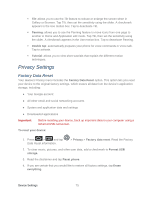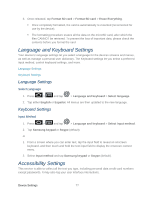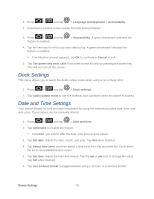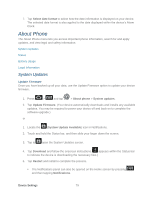Samsung SPH-D710 User Manual (user Manual) (ver.f5) (English(north America)) - Page 76
Accounts and Sync Settings, Set Up a New Account, Manage Existing Accounts, Motion Settings - email administrator
 |
View all Samsung SPH-D710 manuals
Add to My Manuals
Save this manual to your list of manuals |
Page 76 highlights
Accounts and Sync Settings The Accounts settings menu lets you add and manage all your email, social networking, and picture and video sharing accounts. Set Up a New Account 1. Press > and tap > Accounts and sync. 2. Tap Add account. 3. Tap an account type. Facebook, Twitter, LinkedIn, Microsoft Exchange ActiveSync, and Google. 4. Enter your account information and tap Next. Depending on the account type, you may need to enter an email address or user address, password, domain name, or other information. For Corporate Exchange Email Server accounts, contact your server administrator to determine what information you will need. 5. Tap Done when you are finished. Manage Existing Accounts 1. Press > and tap > Accounts and sync. 2. Tap an account to edit its settings. Tap a field to edit its settings. Tap Remove account to delete the account from your device. 3. Tap Done when you are finished. Motion Settings The Motion settings allow you to set up various Motion activation services. 1. Press > and tap > Motion settings. 2. Tap Motion activation to activate the feature. A checkmark is displayed. ● The following options are available: Turn over: allows you to mute incoming calls and sounds by turning your phone over. Tap to activate. Device Settings 74