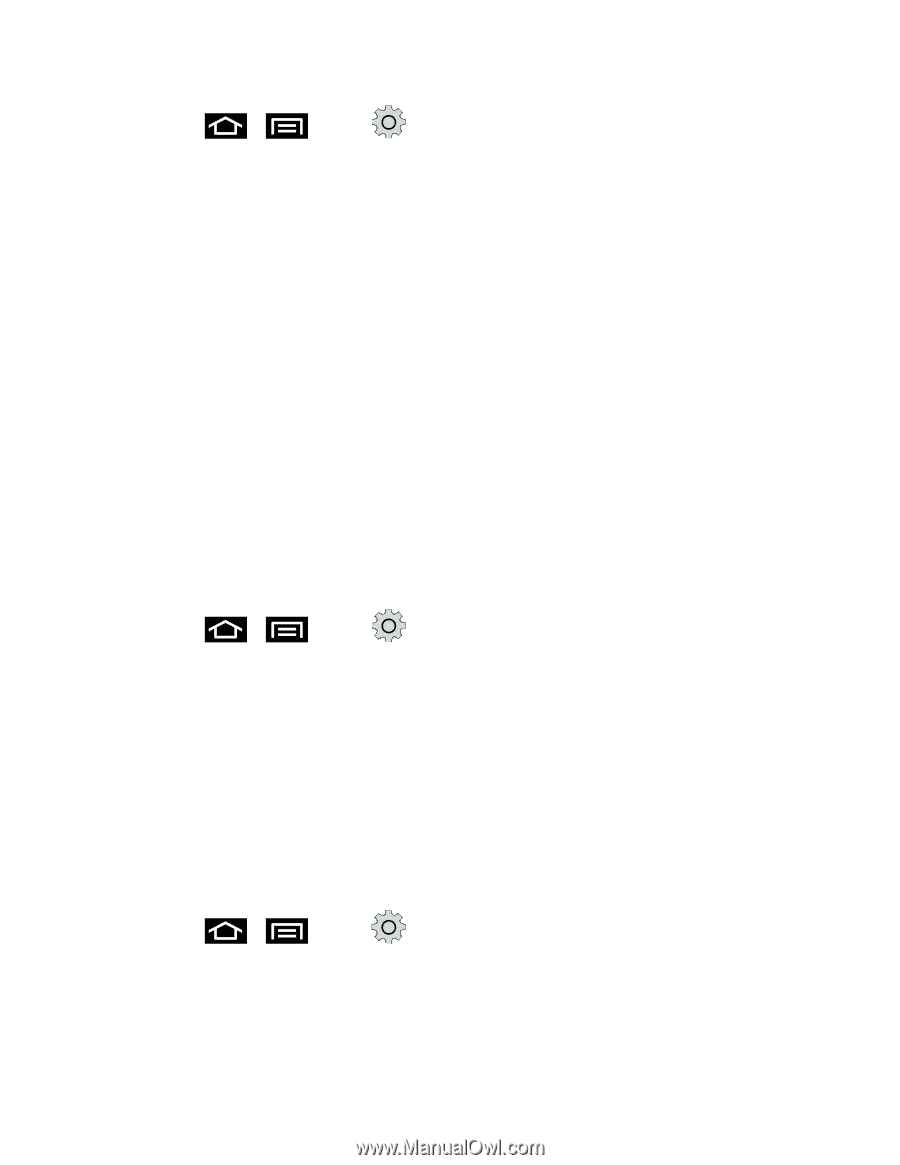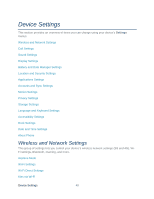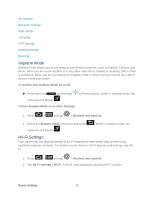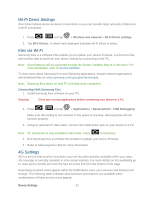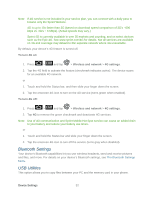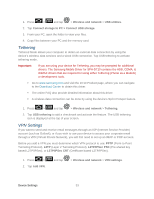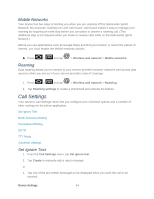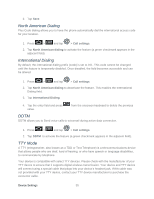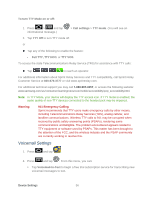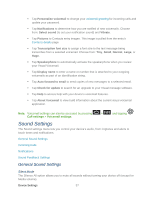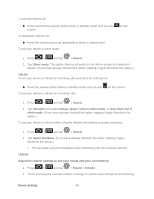Samsung SPH-D710 User Manual (user Manual) (ver.f5) (English(north America)) - Page 55
Tethering, VPN Settings, L2TP/IPSec CRT - drivers
 |
View all Samsung SPH-D710 manuals
Add to My Manuals
Save this manual to your list of manuals |
Page 55 highlights
1. Press > and tap > Wireless and network > USB utilities. 2. Tap Connect storage to PC > Connect USB storage. 3. From your PC, open the folder to view your files. 4. Copy files between your PC and the memory card. Tethering Tethered Mode allows your computer to obtain an external data connection by using the device's wireless data services and a wired USB connection. Tap USB tethering to activate tethering mode. Important: If you are using your device for Tethering, you may be prompted for additional drivers. The Samsung Mobile Driver for SPH-D710 contains the ADB, CDMA, & WiMAX drivers that are required for using either Tethering (Phone as a Modem) or development tools. Go to www.samsung.com and visit the D710 Product page, where you can navigate to the Download Center to obtain this driver. The online FAQ also provide detailed information about this driver. A wireless data connection can be done by using the device's Sprint Hotspot feature. 1. Press > and tap > Wireless and network > Tethering. 2. Tap USB tethering to add a checkmark and activate the feature. The USB tethering icon is displayed at the top of your screen. VPN Settings If you want to send and receive email messages through an ISP (Internet Service Provider) account (such as Outlook), or if you wish to use your device to access your corporate email through a VPN (Virtual Private Network), you will first need to set up an IMAP or POP account. Before you add a VPN you must determine which VPN protocol to use: PPTP (Point-to-Point Tunneling Protocol), L2TP (Layer 2 Tunneling Protocol), L2TP/IPSec PSK (Pre-shared key based L2TP/IPSec), or L2TP/IPSec CRT (Certificate based L2TP/IPSec). 1. Press > 2. Tap Add VPN. and tap > Wireless and network > VPN settings. Device Settings 53