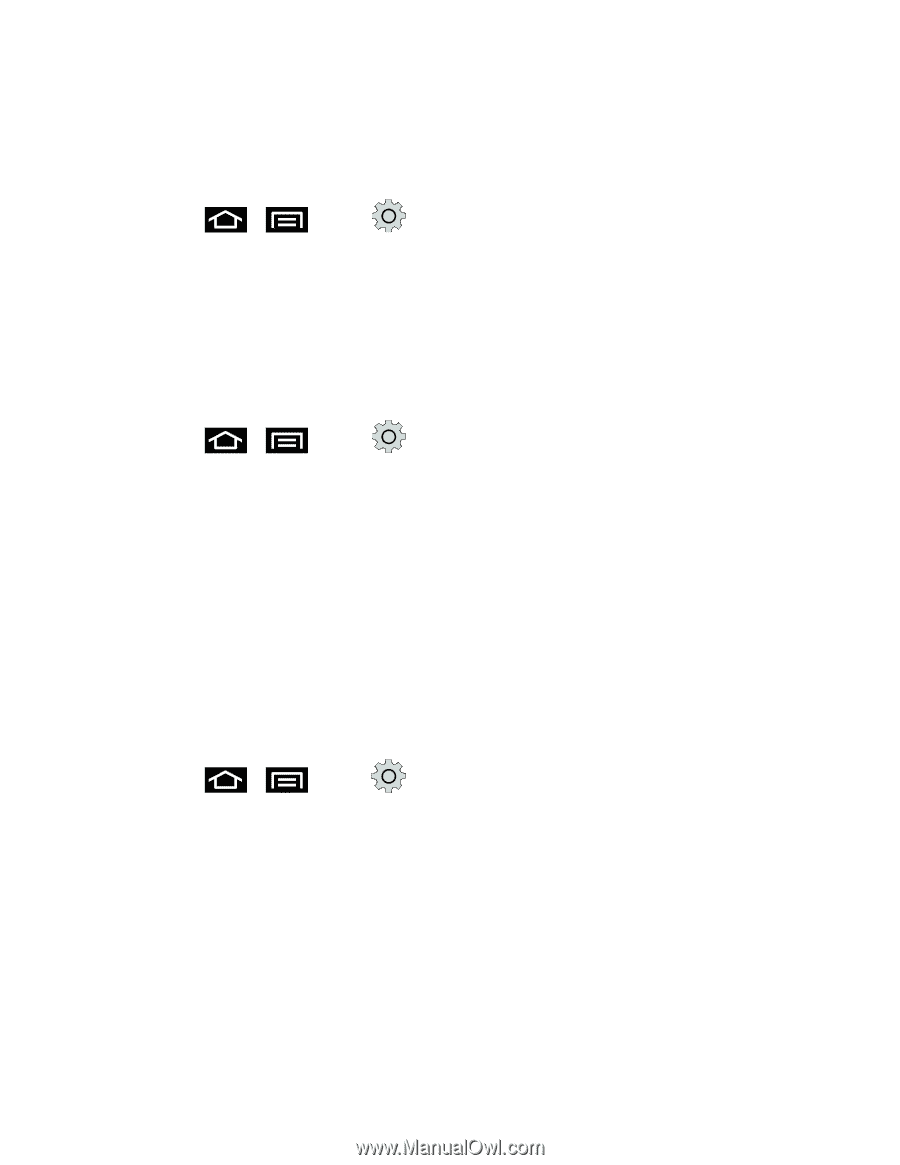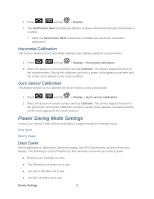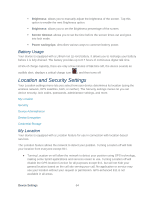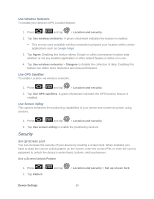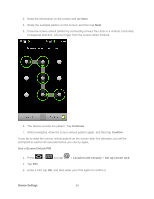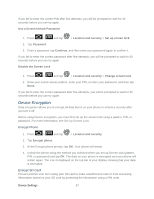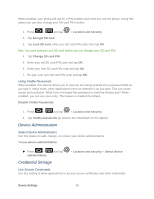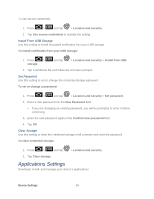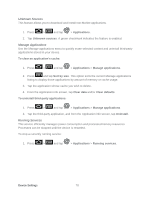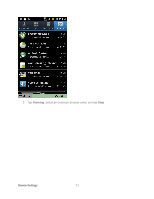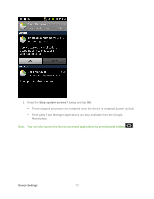Samsung SPH-D710 User Manual (user Manual) (ver.f5) (English(north America)) - Page 69
Device Encryption, Encrypt Phone, Encrypt SD Card, Use a Screen Unlock Password, Location and security
 |
View all Samsung SPH-D710 manuals
Add to My Manuals
Save this manual to your list of manuals |
Page 69 highlights
If you fail to enter the correct PIN after five attempts, you will be prompted to wait for 30 seconds before you can try again. Use a Screen Unlock Password 1. Press > and tap > Location and security > Set up screen lock. 2. Tap Password. 3. Enter a password, tap Continue, and then enter your password again to confirm it. If you fail to enter the correct password after five attempts, you will be prompted to wait for 30 seconds before you can try again. Disable the Screen Lock 1. Press > and tap > Location and security > Change screen lock. 2. Draw your unlock screen pattern, enter your PIN, or enter your password, and then tap None. If you fail to enter the correct password after five attempts, you will be prompted to wait for 30 seconds before you can try again. Device Encryption Data encryption allows you to encrypt all data that is on your phone to enhance security after you turn it off. Before using Device encryption, you must first set up the screen lock using a pattern, PIN, or password. For more information, see Set Up Screen Lock. Encrypt Phone 1. Press > and tap > Location and security. 2. Tap Encrypt phone. 3. At the Encrypt phone prompt, tap OK. Your phone will restart. 4. Unlock the phone using the method you selected when you set up Screen lock (pattern, PIN, or password) and tap OK. The data on your phone is encrypted and your phone will restart again. The icon is displayed on the top bar of your display showing that your data is encrypted. Encrypt SD Card Prevent another user from using your SD card to make unauthorized calls or from accessing information stored on your SD card by protecting the information using a PIN code. Device Settings 67