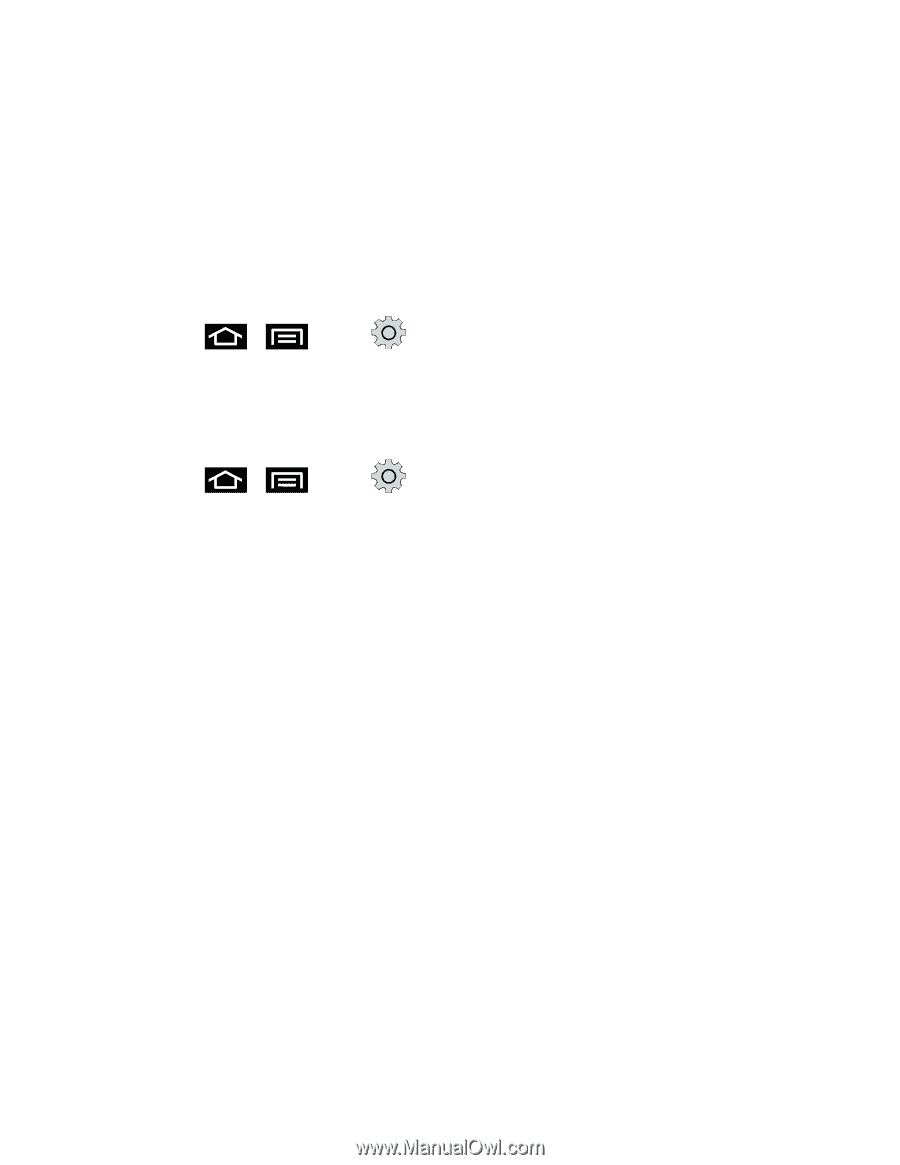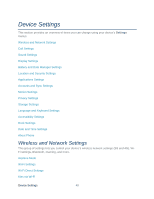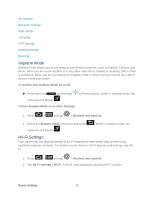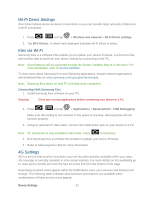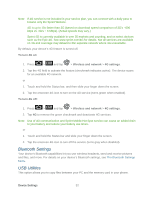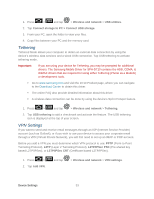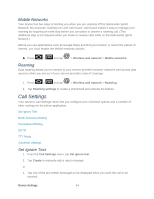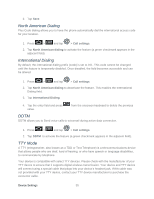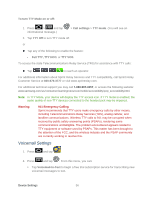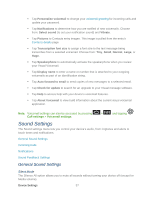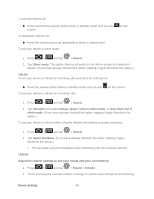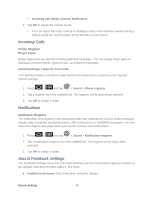Samsung SPH-D710 User Manual (user Manual) (ver.f5) (English(north America)) - Page 56
Mobile Networks, Roaming, Call Settings, Set Ignore Text - service manual
 |
View all Samsung SPH-D710 manuals
Add to My Manuals
Save this manual to your list of manuals |
Page 56 highlights
Mobile Networks Your device has two ways of alerting you when you are roaming off the Nationwide Sprint Network: the onscreen roaming icon and Call Guard. Call Guard makes it easy to manage your roaming by requiring an extra step before you can place or answer a roaming call. (This additional step is not required when you make or receive calls while on the Nationwide Sprint Network.) Before you use applications such as Google Maps and find your location or search for places of interest, you must enable the Mobile networks options. ► Press > and tap > Wireless and network > Mobile networks. Roaming Data roaming allows you to connect to your service provider's partner networks and access data services when you are out of your service providers area of coverage. 1. Press > and tap > Wireless and network > Roaming. 2. Tap Roaming settings to create a checkmark and activate the feature. Call Settings Your device's Call Settings menu lets you configure your voicemail options and a number of other settings for the phone application. Set Ignore Text North American Dialing International Dialing DDTM TTY Mode Voicemail Settings Set Ignore Text 1. From the Call Settings menu, tap Set ignore text. 2. Tap Create to manually add a reject message. or 1. Tap one of the pre-written messages to be displayed when you want the call to be rejected. Device Settings 54