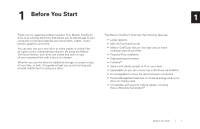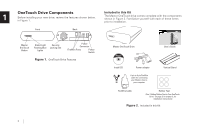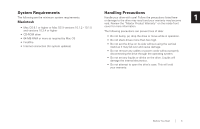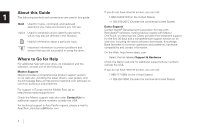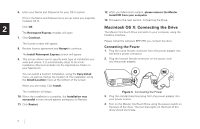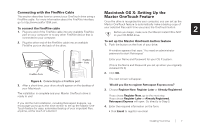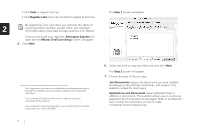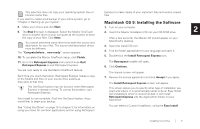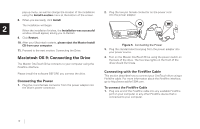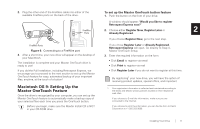Seagate OneTouch OneTouch Installation Guide Mac - Page 10
Macintosh OS X: Connecting the Drive, Install Retrospect Express - 4 software
 |
View all Seagate OneTouch manuals
Add to My Manuals
Save this manual to your list of manuals |
Page 10 highlights
6. Enter your Name and Password for your OS X system. (This is the Name and Password you set up when you originally installed OS X) 12. After your Macintosh restarts, please remove the Maxtor Install CD from your computer. 13. Proceed to the next section: Connecting the Drive. 2 Click OK. The Retrospect Express Installer will open. 7. Click Continue. The license screen will appear. 8. Review license agreement and Accept to continue. The Install Retrospect Express screen will appear. Macintosh OS X: Connecting the Drive The Maxtor OneTouch Drive connects to your computer using the FireWire interface. Please install the software BEFORE you connect the drive. Connecting the Power 1. Plug the round female connector from the power adapter into the drive's power connector. 9. This screen allows you to specify what type of installation you want and where. It is automatically setup to do a Full Installation (Recommended) into the Applications folder on your Macintosh. 2. Plug the two-pin female connector on the power cord into the power adapter. You can select a Custom Installation, using the Easy Install menu, as well as change the location of the installation using the Install Location menu at the bottom of the screen. When you are ready, Click Install. The installation will begin. 10. When the installation is complete, the Installation was successful screen should appear, asking you to Restart. 11. Click Restart. Figure 3. Connecting the Power 3. Plug the standard electrical plug from the power adapter into your power source. 4. Turn on the Maxtor OneTouch Drive using the power switch on the back of the drive. The two blue lights on the front of the drive should illuminate. 6