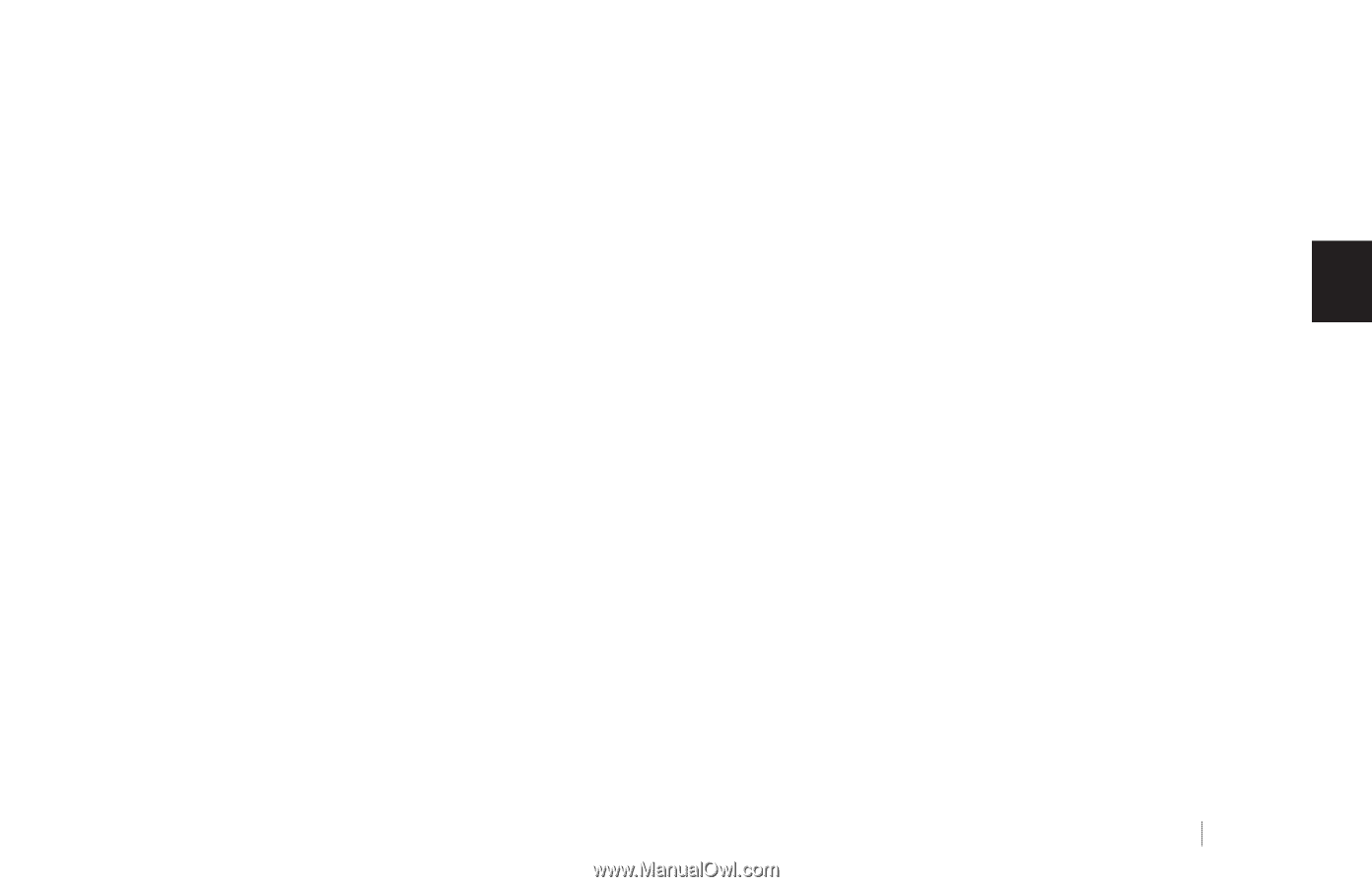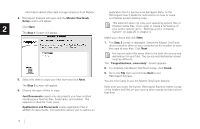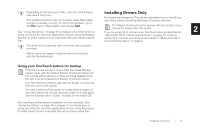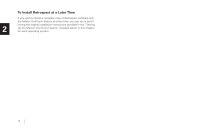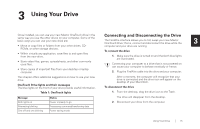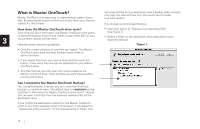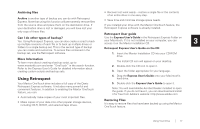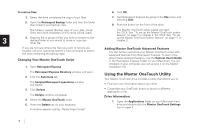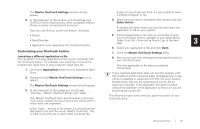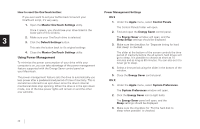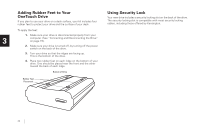Seagate OneTouch OneTouch Installation Guide Mac - Page 21
Using Retrospect, Archiving files, Can I do other types of backup?, More Information - 4 software download
 |
View all Seagate OneTouch manuals
Add to My Manuals
Save this manual to your list of manuals |
Page 21 highlights
Archiving files • Recover lost work easily - restore a single file or the contents of an entire drive in one easy step. Archive is another type of backup you can do with Retrospect Express. Note that using this function will permanently remove files • Save time and minimize storage space needs. from the source drive and place them on the destination drive. If If you installed your drive with the Maxtor OneTouch feature, the your destination drive is lost or damaged, you will have lost your Retrospect Express software is already installed. only copy of these files. Retrospect User guide Can I do other types of backup? Yes. Using Retrospect Express, you can also create a script to back up multiple revisions of each file or to back up multiple drives or Use the Express User's Guide in the Retrospect Express Folder on your Macintosh. If it is not installed on your computer, you can access it on the Maxtor installation CD. 3 folders to a single backup set. This is the second type of backup you can create and customize. To access files contained in the Retrospect Express User's Guide on the CD: backup set, use the Retrospect software. 1. Insert the Maxtor Installation CD into your CD-ROM drive. More Information To learn more about creating a backup script, go to The Install CD icon will appear on your desktop. www.maxtorkb.com and enter "OneTouch" in the search function. Refer to the Express User's Guide for detailed information about creating custom scripts and backup sets. 2. Double-click the CD icon to open it. 3. Open the folder appropriate for your language. Using Retrospect 4. Drag the Express User's Guide onto your Macintosh's hard drive. Your Maxtor OneTouch drive includes a full copy of the Dantz Retrospect Express software. It includes many powerful and convenient features. In addition to enabling the Maxtor OneTouch feature, you can: • Automatically make copies of your most important files. • Make copies of your data onto other popular storage devices, including CD-R, DVD-R, and selected tape drives. 5. Double-click the Express User's Guide to open it. Note: You will need Adobe Acrobat Reader installed to open the guide. If you do not have it, you can download and install it for free from Adobe's website: http://www.adobe.com Restoring Files It is easy to restore files that have been backed up using the Maxtor OneTouch feature. Using Your Drive 17