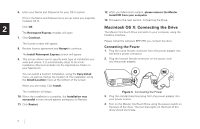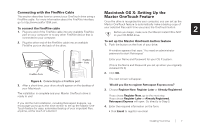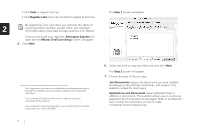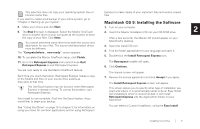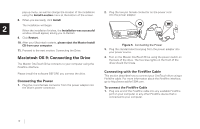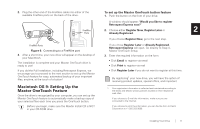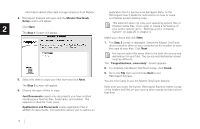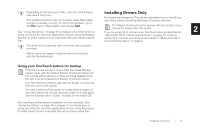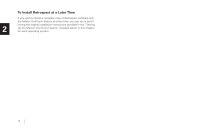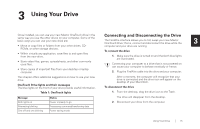Seagate OneTouch OneTouch Installation Guide Mac - Page 14
Macintosh OS 9: Connecting the Drive, Connecting the Power, Connecting with the FireWire Cable - 4 software for windows 7
 |
View all Seagate OneTouch manuals
Add to My Manuals
Save this manual to your list of manuals |
Page 14 highlights
pop-up menu, as well as change the location of the installation using the Install Location menu at the bottom of the screen. 2. Plug the two-pin female connector on the power cord into the power adapter. 8. When you are ready, click Install. The installation will begin. 2 When the installation finishes, the Installation was successful window should appear, asking you to Restart. 9. Click Restart. 10. After your Macintosh restarts, please eject the Maxtor Install CD from your computer. 11. Proceed to the next section: Connecting the Drive. Figure 5. Connecting the Power 3. Plug the standard electrical plug from the power adapter into your power source. Macintosh OS 9: Connecting the Drive The Maxtor OneTouch Drive connects to your computer using the FireWire interface. Please install the software BEFORE you connect the drive. Connecting the Power 1. Plug the round female connector from the power adapter into the drive's power connector. 4. Turn on the Maxtor OneTouch Drive using the power switch on the back of the drive. The two blue lights on the front of the drive should illuminate. Connecting with the FireWire Cable This section describes how to connect your OneTouch drive using a FireWire cable. For more information about the FireWire interface, go to http://www.askfor1394.com. To connect the FireWire Cable 1. Plug one end of the FireWire cable into any available FireWire port on your computer or any other FireWire device that is connected to your computer. 10