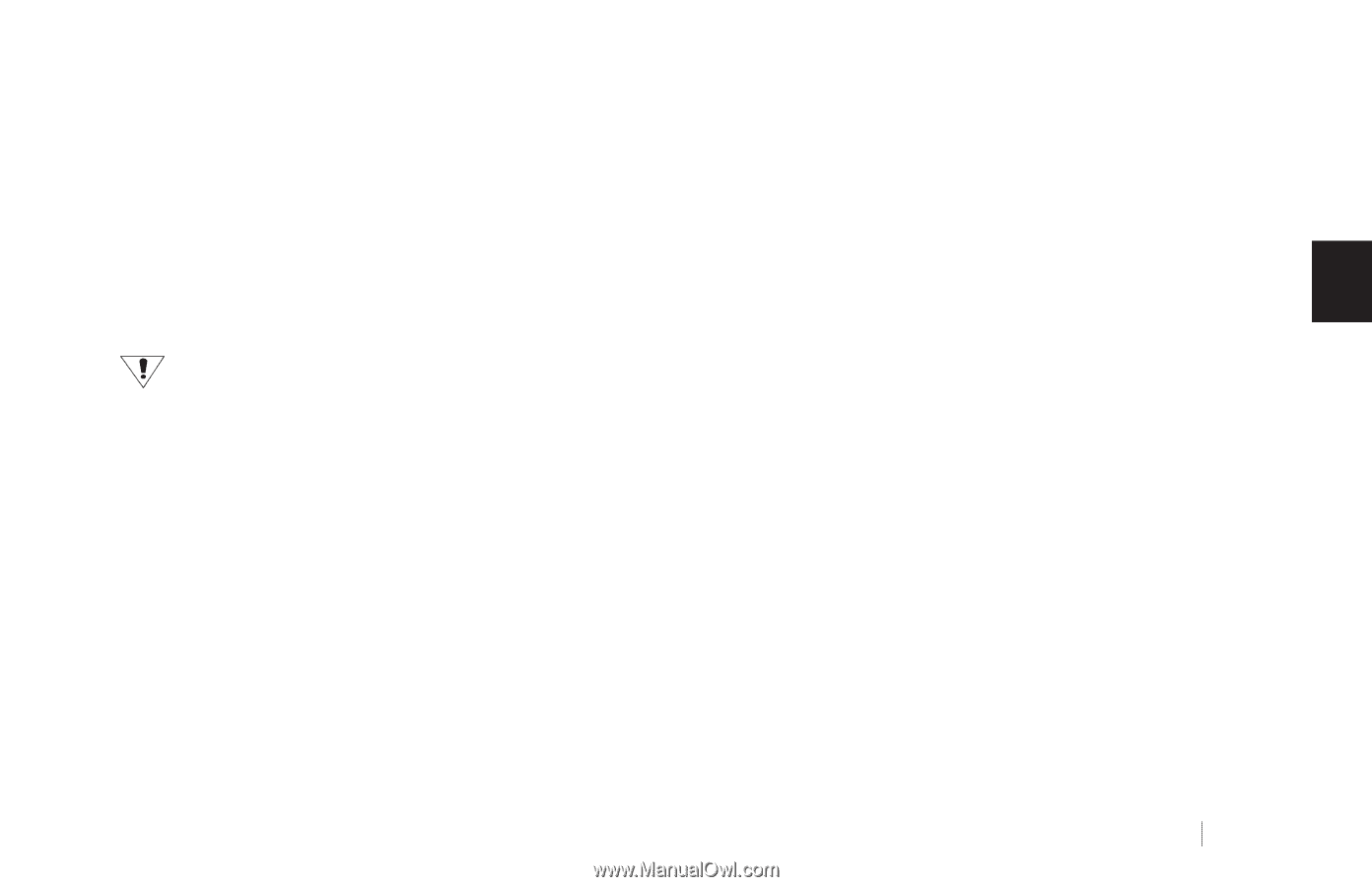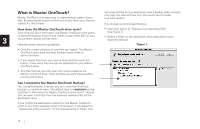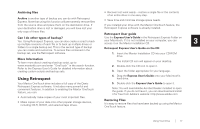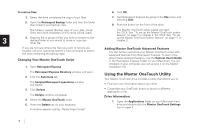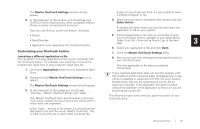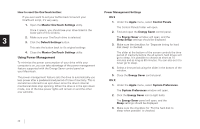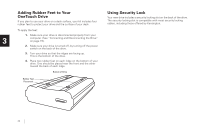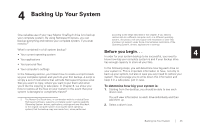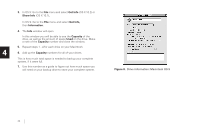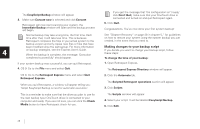Seagate OneTouch OneTouch Installation Guide Mac - Page 25
Installing Applications on Your Drive, Moving Data Between Two Systems, Playing Games, Storing Audio - 4 software for windows 8
 |
View all Seagate OneTouch manuals
Add to My Manuals
Save this manual to your list of manuals |
Page 25 highlights
The top setting, 'Put the computer to sleep when it is inactive for,' controls the time period of inactivity before the computer and it's hard drives will go to sleep. It is possible to choose as short as 1 minute and as long as 60 minutes. You can also set it to never go to sleep. Playing Games CD-ROM-based games typically run faster when they are installed on a hard drive rather than running them from the CD. You can use your OneTouch drive to store and play CD-ROM games. See 4. Select a time period using the top slider in the window. "Customizing your OneTouch button:" on page 19 for more information. 5. Close the Energy Saver control panel. To install a CD-ROM game Installing Applications on Your Drive 1. Start the install program on your game CD. 2. Select Maximum Install (if supported), if you are 3 You may install and run applications from your OneTouch drive like asked how to install the game on your system. any other drive on your system. This option installs most or all of the game's software Some Macintosh-based applications installed on your drive onto your drive. will only run on the computer where the application was installed. If you move your drive to any other computer, the 3. When asked for the location to install the software, application may no longer function. Once the drive is reconnected to the computer where the application was specify an existing folder or create a new folder on your drive. originally installed, the application will function properly. Storing Audio Moving Data Between Two Systems Your Maxtor OneTouch drive provides a great tool for moving large amounts of data between two systems. For more information see the Maxtor online knowledgebase: http://www.maxtorkb.com Using your computer as an audio jukebox is a very popular application. This allows you to store and play thousands of your favorite songs. You can also create and manage an audio library on your OneTouch drive. A popular web site to learn more about these audio applications is at http://www.mp3.com. To use your drive to store your audio library, you need to specify a folder on the drive as the default location for audio files in your audio jukebox software. Using Your Drive 21