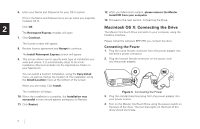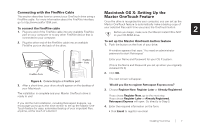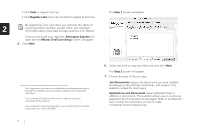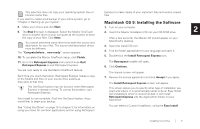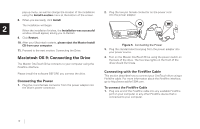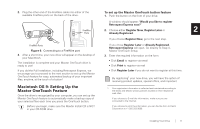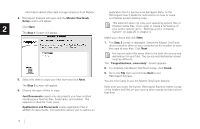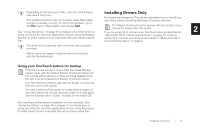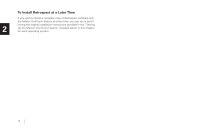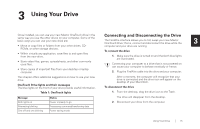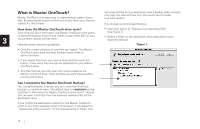Seagate OneTouch OneTouch Installation Guide Mac - Page 15
Macintosh OS 9: Setting Up the, Maxtor OneTouch Feature, To set up the Maxtor OneTouch button feature - 4 not recognized
 |
View all Seagate OneTouch manuals
Add to My Manuals
Save this manual to your list of manuals |
Page 15 highlights
2. Plug the other end of the FireWire cable into either of the available FireWire ports on the back of the drive. To set up the Maxtor OneTouch button feature 1. Push the button on the front of your drive. A window should appear: 'Would you like to register Retrospect Express now?' FireWire 2. Choose either Register Now, Register Later or 2 Ports Already Registered. If you choose Register Now, go to the next step. FireWire Ports Figure 6. Connecting to a FireWire port 3. After a short time, your new drive will appear on the desktop of your Macintosh. The installation is complete and your Maxtor OneTouch drive is ready to use! If you did the Full Installation, including Retrospect Express, we encourage you to proceed to the next section to set up the Maxtor OneTouch feature for easy, automated backup of your important files, anytime, at the touch of a button! Macintosh OS 9: Setting Up the Maxtor OneTouch Feature Once the drive is recognized by your computer, you can set up the Maxtor OneTouch feature to automatically make a backup copy of your selected files each time you press the OneTouch button. Before you begin, make sure the Maxtor Install CD is NOT in your CD-ROM drive. If you chose Register Later or Already Registered, Retrospect Express will open. Go directly to Step 4 Maxtor OneTouch Setup. 3. Enter the required information on the form. • Click Email to register via email • Click Print to register via mail • Click Register Later if you do not want to register at this time. By registering1 your new drive, you will have the option of receiving product updates, special offers, and important 1. Your registration information is collected and maintained according to the Dantz and Maxtor privacy policies located on their respective web sites. If you choose to E-mail the information, make sure you are connected to the Internet. If you choose to print the information, you can fax the form to Dantz Corporation at +1 925 253 9099. Installing Your Drive 11