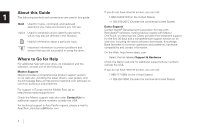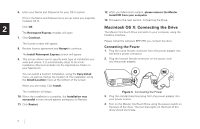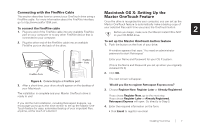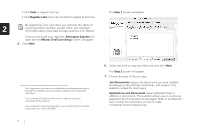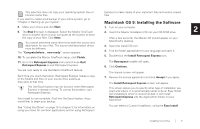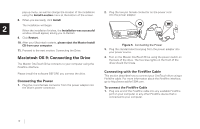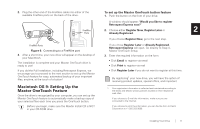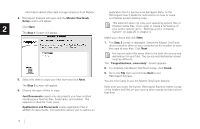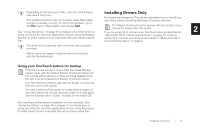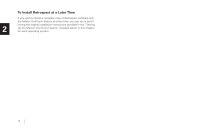Seagate OneTouch OneTouch Installation Guide Mac - Page 13
Macintosh OS 9: Installing the Software, Step 3, Finish, Retrospect Express - 4 problems
 |
View all Seagate OneTouch manuals
Add to My Manuals
Save this manual to your list of manuals |
Page 13 highlights
This selection does not copy your operating system files or Internet cache files. Express to make copies of your important files and restore copied files. If you want to create a full backup of your entire system, go to 'Chapter 4: Backing up your system.' Macintosh OS 9: Installing the Software 8. Make your choice and click Next. 9. The Step 3 screen is displayed. Select the Maxtor OneTouch 1. Turn on your computer 2. Insert the Maxtor Installation CD into your CD-ROM drive. 2 drive or another drive on your computer as the location to store the copy of your files. Click Next. After a few seconds, the Maxtor CD should appear on your You cannot select the same drive to be both the source and Macintosh's desktop. destination for your files. The source and destination drives 3. Open the Install CD icon. must be different. The "Congratulations... now ready" screen appears. 4. Find the folder appropriate for your language and open it. 10. To complete the Maxtor OneTouch setup, click Finish. 5. Double-click the Install Retrospect Express icon. 11. Go to the Retrospect Express menu and choose Quit Retrospect Express to exit Retrospect Express. You are now ready to use the Maxtor OneTouch feature. Each time you touch the button, Retrospect Express makes a copy of the folders and files on your source drive exactly as they exist at that time. The OneTouch button may not function when Retrospect Express is already running. To correct the problem, quit Retrospect Express. Your install is now complete. Push the OneTouch button, if you would like, to begin your backup. The Retrospect Installer will open. 6. Click Continue. The license screen will appear. 7. Review the license agreement and click Accept if you agree. The Install Retrospect Express screen will appear. This screen allows you to specify what type of installation you want and where. It is automatically setup to do an Easy Install (full installation) which is recommended. It will install Retrospect Express into the Applications folder on your Macintosh. See "Using Your Drive" on page 15 in chapter 3, for information on using your drive for common applications and on using Retrospect You can select a Custom Installation, using the Easy Install Installing Your Drive 9