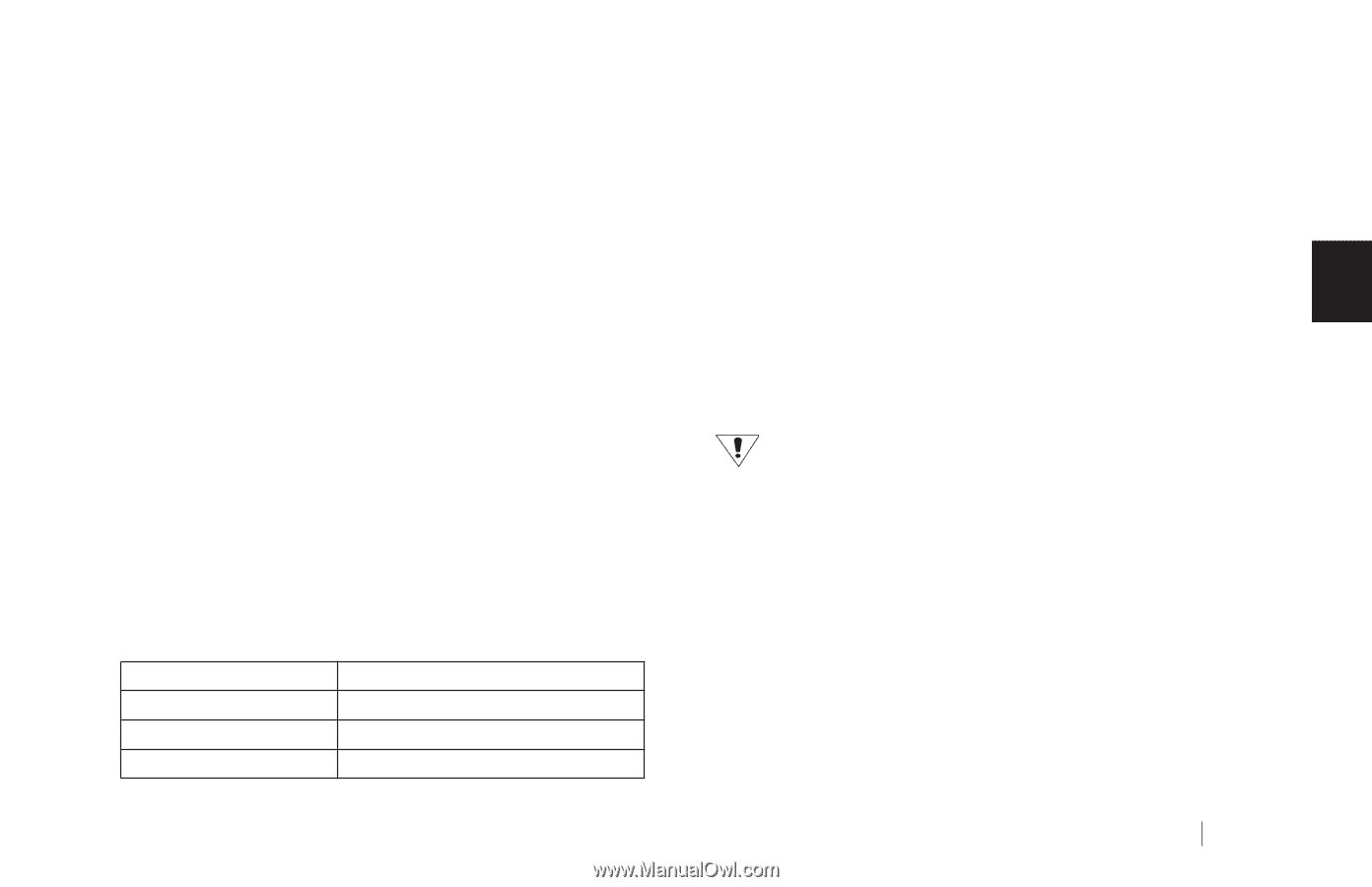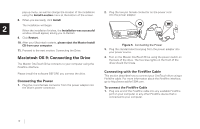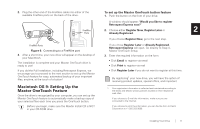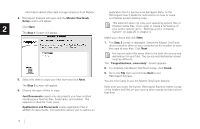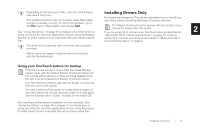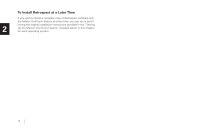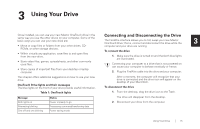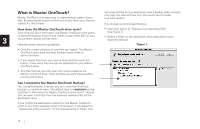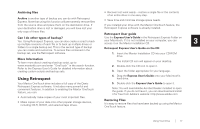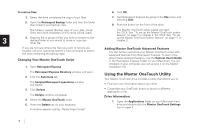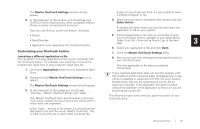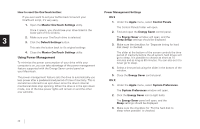Seagate OneTouch OneTouch Installation Guide Mac - Page 19
: Using Your Drive - 4 light blinking
 |
View all Seagate OneTouch manuals
Add to My Manuals
Save this manual to your list of manuals |
Page 19 highlights
3 Using Your Drive Once installed, you can use your new Maxtor OneTouch drive in the Connecting and Disconnecting the Drive same way you use the other drives on your computer. Some of the basic ways you can use your new drive are: The FireWire interface allows you to hot swap your new Maxtor OneTouch Drive; that is, connect and disconnect the drive while the 3 • Move or copy files or folders from your other drives, CD- computer and your drive are running. ROMs, or other storage devices. To connect the drive • Within virtually any application, save files to and open files from the new drive. 1. Make sure the drive is turned on and that both blue lights are illuminated. • Store video files, games, spreadsheets, and other commonly used files. Connecting your computer to a drive that is not powered on can cause your computer to behave erratically or freeze. • Store copies of important files from your desktop or laptop computer. 2. Plug the FireWire cable into the drive and your computer. This chapter offers additional suggestions on how to use your new drive. OneTouch Drive lights and their messages The blue lights on the front of your drive provide useful information. Table 1: OneTouch lights After a moment, the computer will recognize that your drive is connected and the drive icon will appear on the desktop of your Macintosh. To disconnect the drive 1. From the desktop, drag the drive icon to the Trash. Message Both lights on Status Power on/ready to go The drive will disappear from the desktop. 2. Disconnect your drive from the computer. Alternating blinking Processing command/transferring data One off and one blinking Power saving mode Using Your Drive 15