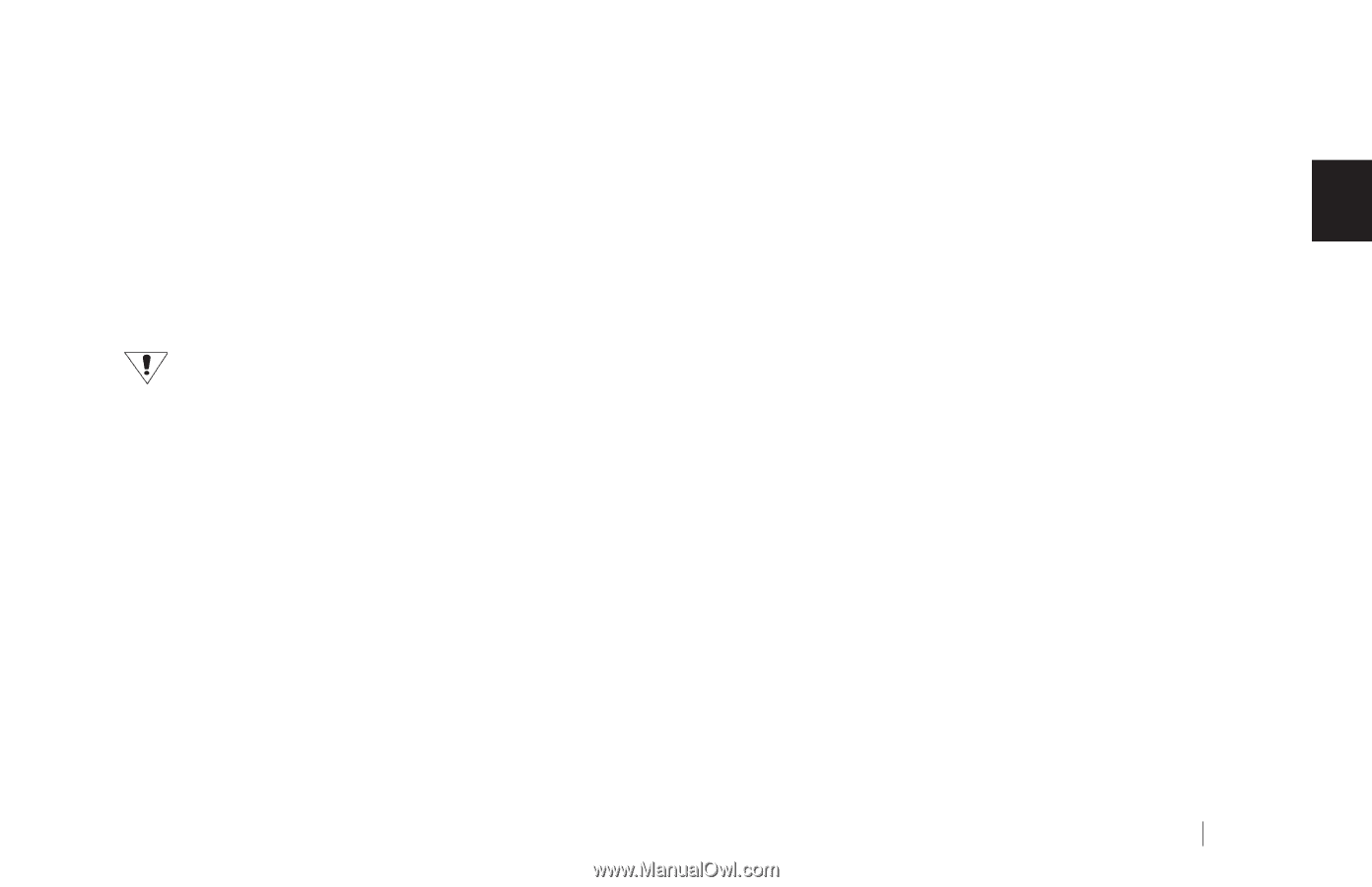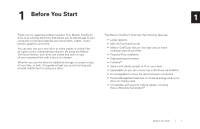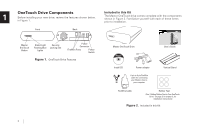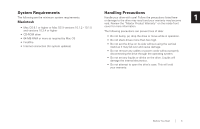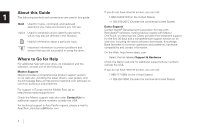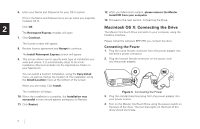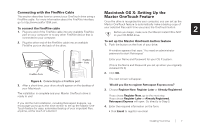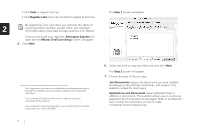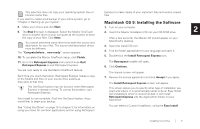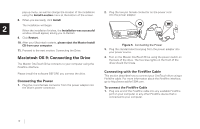Seagate OneTouch OneTouch Installation Guide Mac - Page 9
: Installing Your Drive - driver
 |
View all Seagate OneTouch manuals
Add to My Manuals
Save this manual to your list of manuals |
Page 9 highlights
2 Installing Your Drive 2 This chapter describes how to install the Maxtor OneTouch™ drive, the Dantz Retrospect backup software, and how to activate the Maxtor OneTouch button for simplified backups of your valuable data anytime you need them. To ensure a successful installation, follow the steps outlined below. Please do not connect the drive to your computer until after you have installed the software. Select your operating system The complete, step-by-step installation for popular Macintosh operating systems is described separately in the following sections. Simply find the section for your operating system and follow the steps to get your OneTouch drive up and running. • Macintosh OS X: See below Follow these steps to install your drive • Macintosh OS 9: See "Macintosh OS 9: Installing the Software" on page 9 Step 1. Install the software. Step 2. Connect the drive to your computer. Step 3. Set up the Maxtor OneTouch button. Software Installation Options There are two options for the software installation: • Full Installation (Recommended) Installs the Maxtor software drivers necessary for the OneTouch drive to operate, the OneTouch Utility program and the Dantz Retrospect backup software that allows you to backup data at the touch of a button. Macintosh OS X: Installing the Software 1. Turn on your computer 2. Insert the Maxtor Installation CD into your CD-ROM drive. After a few seconds, the Install CD should appear on your Macintosh's desktop. 3. Open the Install CD Icon. 4. Find the folder appropriate for your language and open it. 5. Double-click the Install Retrospect Express icon. • Custom Installation Installs ONLY Maxtor drivers and OneTouch Utility program. The Authenticate window will open. Installing Your Drive 5