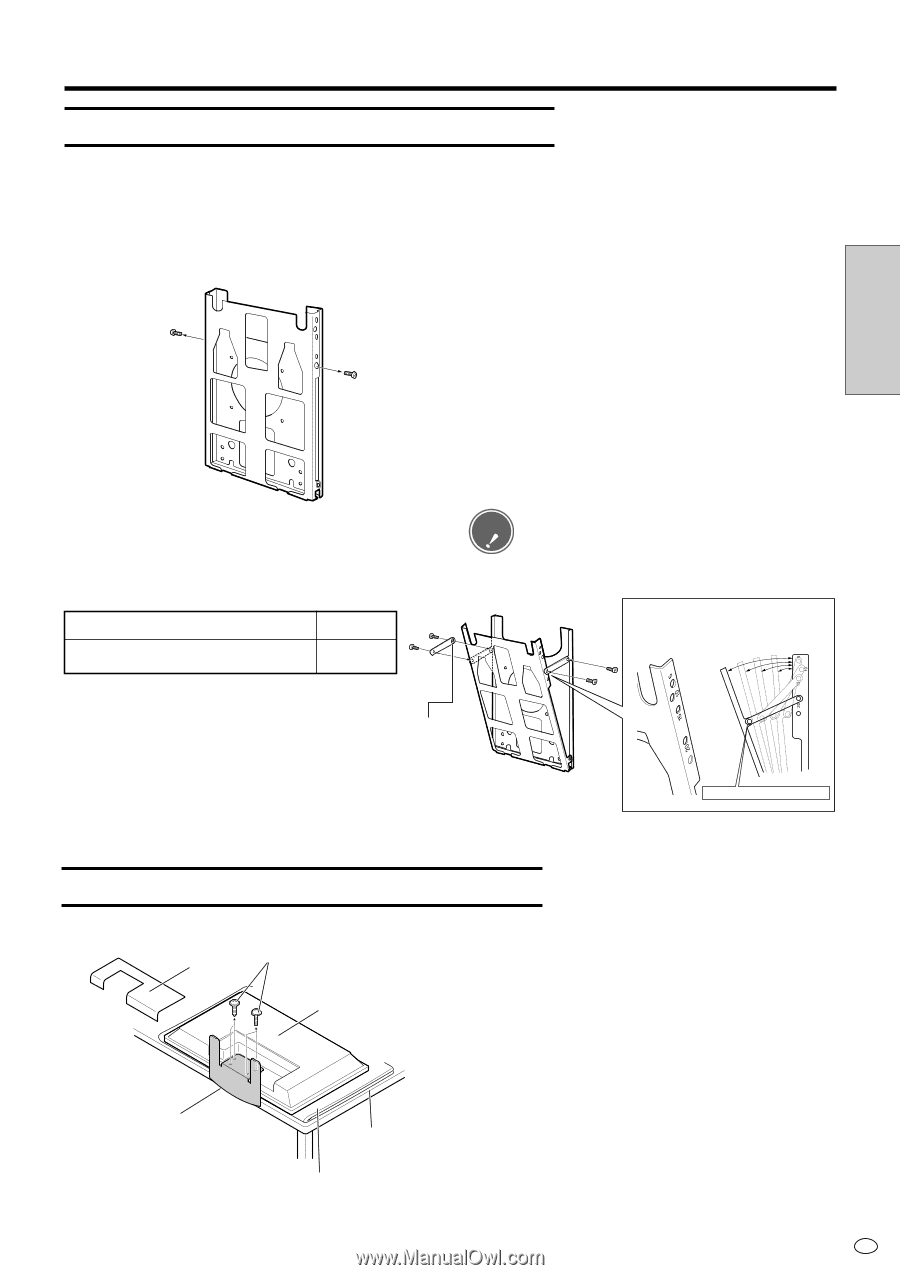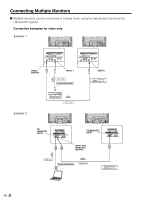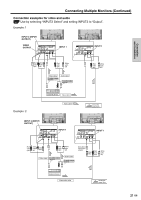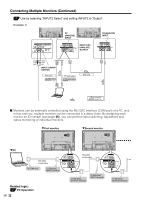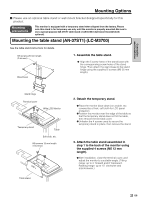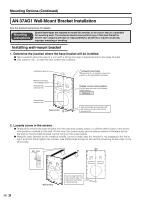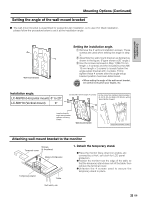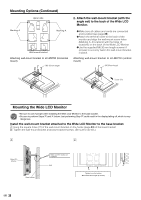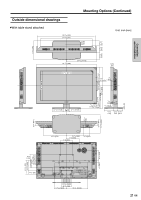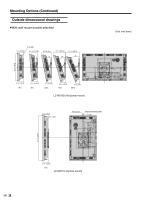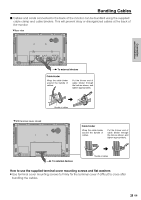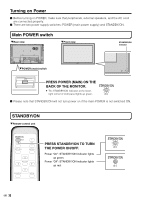Sharp LC-M3700 LC-M3700 Operation Manual - Page 26
Setting the angle of the wall-mount bracket
 |
View all Sharp LC-M3700 manuals
Add to My Manuals
Save this manual to your list of manuals |
Page 26 highlights
Mounting Options (Continued) Setting the angle of the wall-mount bracket I The wall-mount bracket is assembled for perpendicular installation, so to use it for tilted installation, please follow the procedure below to set it at the installation angle. Connection and Installation Wall-mount bracket Setting the installation angle. 1 Remove the 2 vertical installation screws. These screws are used when setting the angle in step 3. 2 Assemble the wall-mount bracket as desired as shown in the figure. (Figure shows a 20˚ angle.) 3 Use the screws removed in Step 1 (M6 15 mm length × 2 screws) and the included screws M6 15 mm length × 2 screws to loosely fasten the angle-setup bracket with 4 screws. Firmly tighten these 4 screws after the angle-setup bracket position has been determined. • When setting the angle of the wall-mount bracket, Caution be careful not to pinch your fingers, etc. Installation angle: LC-M3700 (Horizontal mount) 0° to 20° LC-M3710 (Vertical mount) 0° Screws M6 15mm length (4 screws) As the screw hole numbers become larger (5, 10,15, 20), the Wide LCD Monitor will be tipped farther forward. 20˚ 15˚ 10˚ 5˚ Install so that the angle-setup bracket spacers are facing inward. Wall-mount bracket Angle setup bracket (2 units) Attaching wall-mount bracket to the monitor Screws Terminal cover (4 locations) Wide LCD Monitor Temporary stand Table 1. Detach the temporary stand. GPlace the monitor (face down) on a table, etc. covered by a thick, soft cloth for LCD panel protection. GPosition the monitor near the edge of the table so that the temporary stand does not hit the table, then remove the terminal cover. GUnfasten the 4 screws used to secure the temporary stand in place. Soft cloth, etc. 25 US